Display – Samsung SCH-L710MBBXAR User Manual
Page 146
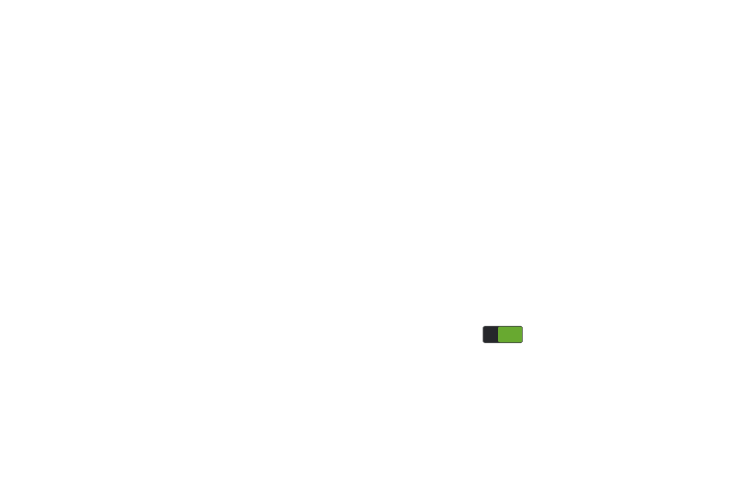
140
Pattern options
• Lock screen widgets: Allows you to lock the widgets that are
displayed on your home screens.
• Make pattern visible: Allows you to see the pattern as you
draw it.
• Lock automatically: Lets you set a time-out for the screen to
lock automatically.
• Lock instantly with power key: Instantly lock the screen by
pressing the Power/Lock key.
PIN and Password options
• Lock screen widgets: Allows you to lock the widgets that are
displayed on your home screens.
• Lock automatically: Lets you set a time-out for the screen to
lock automatically.
• Lock instantly with power key: Instantly lock the screen by
pressing the Power/Lock key.
Display
Ⅲ From the My device menu, touch Display.
The following options display:
• General
–
Wallpaper: Assigns a wallpaper for the Home screen, Lock
screen, or both.
–
Notification panel: Touch this option to enable/disable
Brightness adjustment from the Notification panel, and to set
which quick setting buttons display on the Notification panel.
–
Multi window: Multi window lets you run two apps at the same
time. See “Multi Window” on page 21.
–
Page buddy: Allows context related pages to be created on the
Home screen. You can select Earphones page, Docking page,
and Roaming page. Touch Page buddy help for more
information. Touch and slide the Page buddy slider to the right to
turn it on
.
ON
ON
