Wi-fi direct, Turning wi-fi direct on or off, Connecting to wi-fi direct devices – Samsung SCH-L710MBBXAR User Manual
Page 127
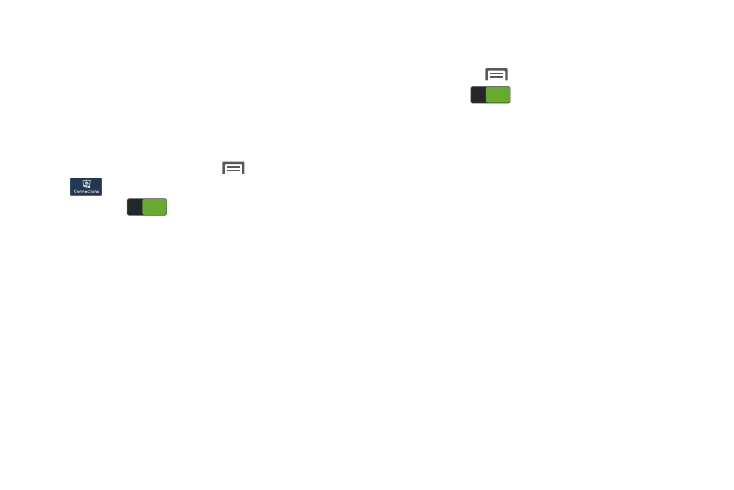
Connections 121
Wi-Fi Direct
Wi-Fi Direct allows devices to connect to each other directly
through Wi-Fi, without a Wi-Fi network or hotspot, and
without having to set up the connection. For example, some
printers support Wi-Fi Direct, and you can print from the
phone using Wi-Fi Direct.
Turning Wi-Fi Direct On or Off
1. From the Home screen, touch
Menu
➔
Settings
➔
Connections
➔
Wi-Fi.
2. Slide Wi-Fi
to the right to turn Wi-Fi ON.
Wi-Fi must be on to use Wi-Fi Direct.
3. Touch Wi-Fi Direct. The Wi-Fi Direct screen displays,
and the phone scans for available Wi-Fi Direct devices
and lists them under Available devices.
Connecting to Wi-Fi Direct Devices
1. First, enable Wi-Fi on your device. From the Home
screen, touch
Menu
➔
Settings.
2. Slide Wi-Fi
to the right to turn Wi-Fi ON.
Wi-Fi must be on to use Wi-Fi Direct.
3. Enable Wi-Fi Direct on the other device(s). Consult the
other device’s documentation for more information.
4. On your phone, touch Wi-Fi Direct (below the list of
networks) to scan for the other device(s).
5. In the Available devices list, touch a device to connect
with it, or touch Multi-connect to connect to multiple
devices (not all devices support multi-connect).
6. Follow the prompts on both devices to complete the
connection.
ON
ON
ON
ON
