Voice recorder – Samsung SCH-L710MBBXAR User Manual
Page 81
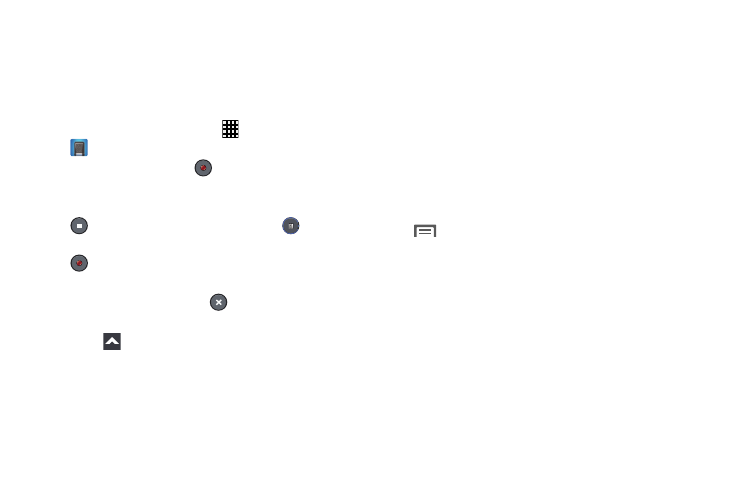
Messaging 75
Voice Recorder
The Voice Recorder allows you to record an audio file up to
one minute long and then immediately share it using
Messaging, Gmail, or Bluetooth. Recording time varies based
on the available memory within the phone.
1. From the Home screen, touch
Apps ➔
Voice Recorder.
2. To start recording, touch
Record and speak into the
microphone.
3. During the recording process you can either touch
Stop to stop and save the recording or
Pause to
temporarily halt the recording. After pausing, touch
Record to resume recording.
4. Once the audio recording has stopped, the message is
automatically saved. Touch
Cancel to cancel the
recording without saving.
5. Touch
List to display a list of all your voice
recordings.
6. Touch a voice recording to play it.
7. Touch and hold a voice recording for these options:
• Share via: Share your recording using Bluetooth, Dropbox,
Email, Gmail, Group Play, Messaging, and so on.
• Delete: Delete the voice recording.
• Rename: Rename your voice recording.
• Set as: Set the voice recording as a Phone ringtone, Caller
ringtone, or Alarm tone.
• Details: View details of the voice recording, such as Name,
Last modified time, Location, Duration, and Size.
8. While viewing the list of voice recordings, touch
Menu and select from the following options:
• Share via: Select and share your recording(s) via Add to
Dropbox, Bluetooth, ChatON, Drive, Email, Gmail, Messaging,
Samsung Link, or Wi-Fi Direct.
• Delete: Delete 1 or more voice recordings. Select the
recordings to delete and touch Delete.
