Customizing the multi window tray – Samsung SCH-L710MBBXAR User Manual
Page 31
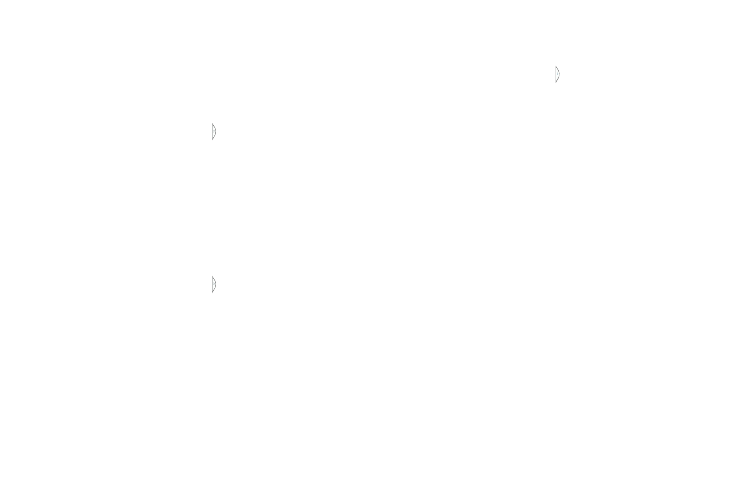
Understanding Your Phone 25
Customizing the Multi Window tray
You can customize the contents of the Multi window tray by
rearranging, removing, or adding apps.
Rearrange the Multi window apps
1. Enable the Multi window feature.
2. Touch the Multi window tab to open the apps tray.
3. In a single motion, touch and hold a desired app until it
detaches from the tray, then carefully drag it to a new
location in the list of apps. Lift your finger off the
screen to let go of the app and drop it into its new
location.
Remove a Multi window app
1. Enable the Multi window feature.
2. Touch the Multi window tab to open the apps tray.
3. Touch Edit (located at the bottom of the list) to reveal
the staging area containing any previously removed
apps.
4. Follow the prompt to remove apps from the
Multi window tray to the staging area.
5. When you are finished, touch Done.
Add a Multi window app
1. Enable the Multi window feature.
2. Touch the Multi window tab to open the apps tray.
3. Touch Edit (located at the bottom of the list) to reveal
the staging area containing any previously removed
apps.
4. In a single motion, touch and hold a desired app until it
detaches from the staging area, then carefully drag it
to a new location in the current list of apps.
5. When you are finished, touch Done.
