Nearby devices, Screen mirroring, Nearby devices screen mirroring – Samsung SCH-L710MBBXAR User Manual
Page 133
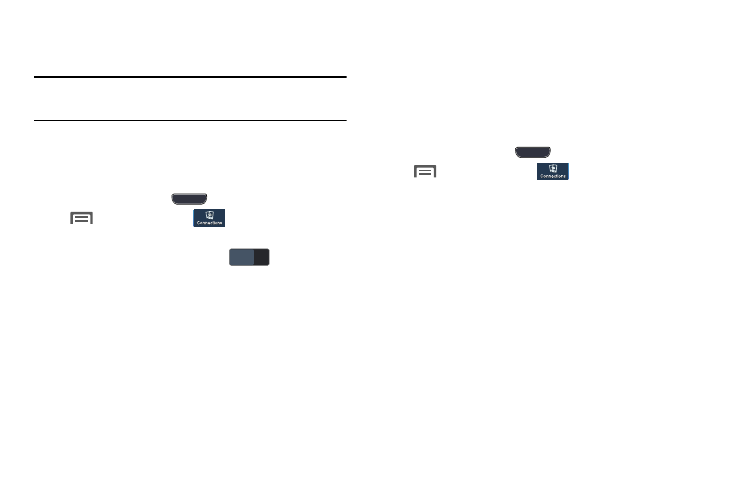
Connections 127
Nearby Devices
Share files with nearby devices over Wi-Fi.
Note: To use Nearby devices for sharing, a connection with
another Wi-Fi device must be established.
1. Connect the phone and another device to the same
Wi-Fi network. For more information, refer to "Wi-Fi”
2. On the phone press
Home, then touch
Menu
➔
Settings
➔
Connections
➔
Nearby
devices. The Nearby devices screen displays.
3. Touch the Nearby devices slider
to turn Nearby
devices ON.
4. Touch Allowed devices list to select a device to share
contents with.
Screen Mirroring
Screen Mirroring lets the phone share the contents of its
display with other devices, such as Smart televisions.
1. Connect the phone and another device to the same
Wi-Fi network. For more information, refer to "Wi-Fi”
2. On the phone press
Home, then touch
Menu
➔
Settings
➔
Connections
➔
Screen
Mirroring. The Screen Mirroring screen displays with
Screen Mirroring already active and begins scanning for
available devices. All detected devices are listed under
Available devices.
3. Touch the desired device to establish a connection. You
can now view the contents of the phone’s display on
the connected device.
OFF
OFF
