Samsung SCH-L710MBBXAR User Manual
Page 29
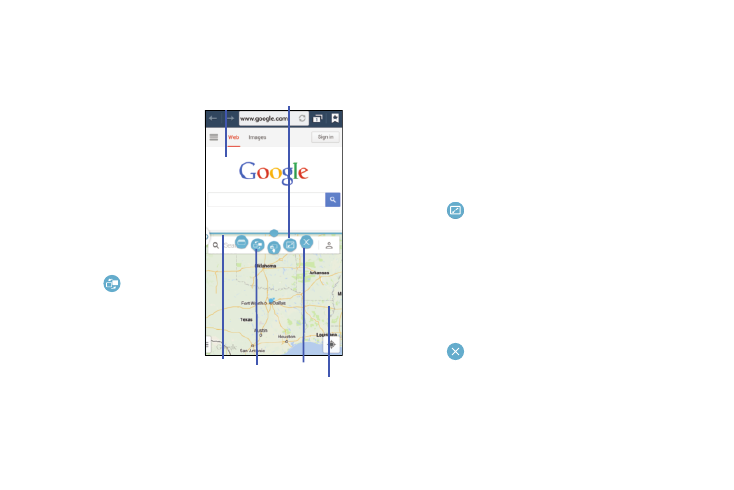
Understanding Your Phone 23
The device displays a split screen view containing both
the initial app and the new Multi window app. Each
application is still independent of the other.
Swap the locations of the
applications
1. With the two
applications shown in a
split screen, touch the
Border bar to show the
onscreen icons.
2. Touch the desired
application area (top or
bottom).
3. Touch
Swap apps.
The current apps swap
places.
Increase the size of a desired application window
Ⅲ With the two applications running in the Multi window
screen, touch and hold the Border bar, then drag it to
resize the desired window.
Separate the current applications
1. With the two applications running in the Multi window
screen, touch the Border bar to show the onscreen
icons.
2. Touch the desired application area (top or bottom).
3. Touch
Maximize apps. The current apps are the
both maximized.
Close an application
1. With the two applications running in the Multi window
screen, touch the Border bar to show the onscreen
icons.
2. Touch the desired application area (top or bottom).
3. Touch
Close app. The current apps swap places.
App #1
Max
App #2
Border Swap
apps
bar
Close
