Address book favorites – Samsung SGH-I317TSAATT User Manual
Page 78
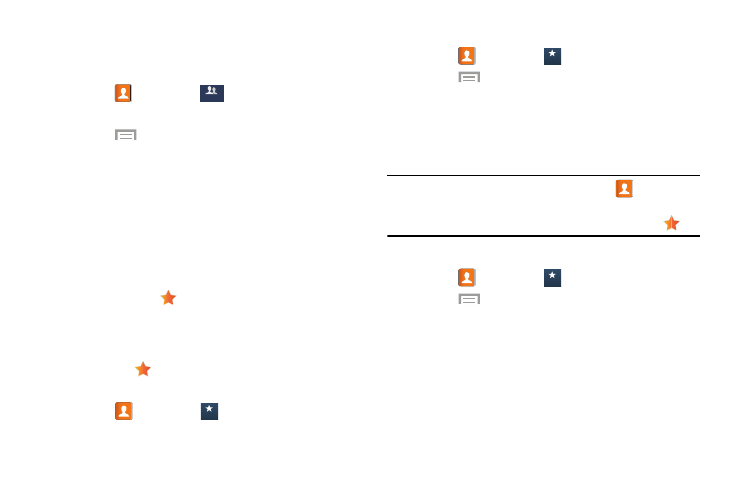
Sending a Message to
Group Members
Create a new text or email mes sage, addressed to a group’s
members.
1. Touch
Contacts ➔
Gr
oup
Groups
Groups
.
2. Touch a Group to display it.
3. Touch
Menu ➔ Send message or Send email.
4. Touch contacts to mark them as recipients for the new
message or touch Select all, and then touch Done.
The new message opens with the mar ked contacts as
recipients. Continue crea ting the message, as desired.
For more information,
Address Book Favorites
Mark contacts with a
gold st ar to identify them as
Favorites.
Favorites display on the Favorites tab in the Phone and
Contacts apps for fast dialing or
messaging, and are
indicated by the
.
To view your Favorites list:
� Touch
Contacts ➔
Favorites
Favorites
Favorites.
Adding Favorites
1. Touch
Contacts ➔
Favorites
Favorites
Favorites.
2. Touch
Menu ➔ Add to favorites.
3. Touch contacts to mark them as favorites or touch
Select all, and then touch Done.
A gold star displays next to the contact in the
Address Book.
Tip: To mark one contact as a favorite, touch
Contacts,
touch the contact, and then touch the star in the upper
right corner of contact screen so that it turns gold
.
Removing Fa
vorites
1. Touch
Contacts ➔
Favorites
Favorites
Favorites.
2. Touch
Menu ➔ Remove from favorites.
3. Touch contacts to mark them for removal or touch
Select all, and then touch Done.
The gold star no longer displays next to the removed
contacts in the Address Book.
70
