Help, Entering text, Help entering text – Samsung SGH-I317TSAATT User Manual
Page 60
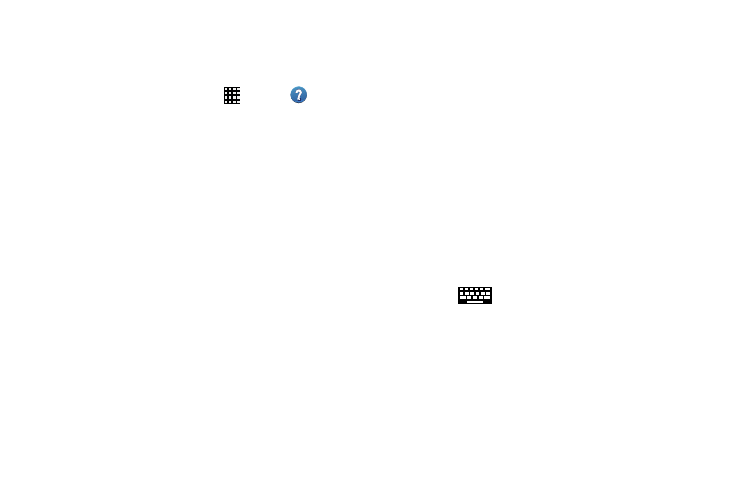
Help
Access help information to learn how to use the device and
applications or configure important settings.
1. From a Home screen, touch
Apps ➔ Help.
2. Select a category to view tips.
To view product videos:
� Touch Open Link.
To manage Help settings:
1. Touch Show help tip pop-ups.
2. Touch the help tips you would like to see again.
Entering Text
This section describes how to select the desired text input
method when entering characters into your phone. This
section also describes the predictive text entry system that
reduces the amount of key strokes associated with
entering text.
Your phone comes equipped with an orientation detector that
can tell if the phone is being held in an upright (Portrait) or
sideways (Landscape) orientation. This is useful when
entering text.
Text Input Methods
There are three text input methods available:
•
Samsung keyboard (default): Samsung’s on-screen
QWERTY keyboard that can be used in both portrait and
landscape orientation.
•
Swype: Instead of touching each key to enter text, use your
finger to trace over each letter of a word.
•
Google voice typing: Enter text by speaking.
To change the input method, see “Keyboards and Input
Methods” on page 195.
To choose a text input method while entering text:
1. Touch the top of the screen and swipe downward.
The Notification Panel displays.
2. Touch
Select input method.
The Select input method pop-up displays.
3. Touch an input method to activate it.
For more information, refer to “Keyboards and Input
Methods” on page 195.
52
