S note, S suggest, S note s suggest – Samsung SGH-I317TSAATT User Manual
Page 170
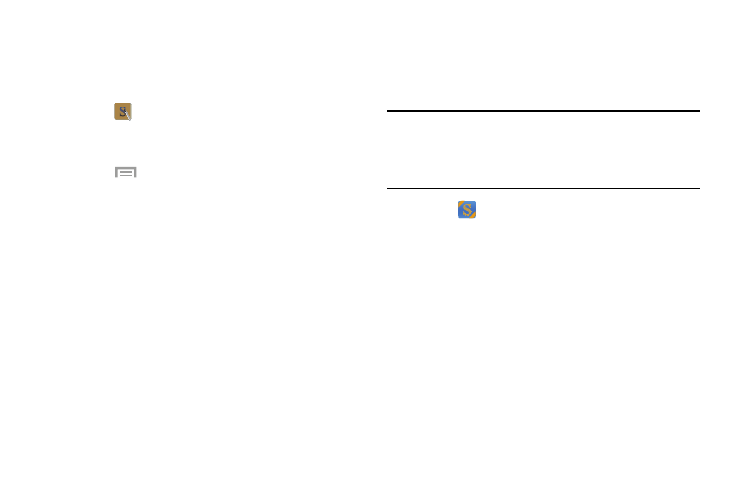
S Note
Use this application to create notes with productivity tools
that turn handwriting into typed text and correct drawn
shapes, lines, and formulas to make them perfect.
1. Touch
S Note.
2. Read the information at the Learn about application
pop-up and touch OK.
3. Touch
Menu ➔ Tutorial from the main S Note
screen to learn more about the application, then follow
the on-screen instructions.
S Suggest
This application provides on-screen recommendations for
applications that are specifically supported and made for use
on your device.
Note: Access to this feature requires that you already be
signed in to your Samsung account application. For
more information, refer to “Signing In to Your Samsung
Account” on page 205.
1. Touch
S Suggest.
2. Read the terms and conditions.
3. Place a check mark in the Agree field and touch Agree.
4. Select an application from one of the available
categories: Picks, Categories, Games, Friends,
and Info.
5. Follow the on-screen download and installation
instructions.
162
