Samsung SGH-I317TSAATT User Manual
Page 37
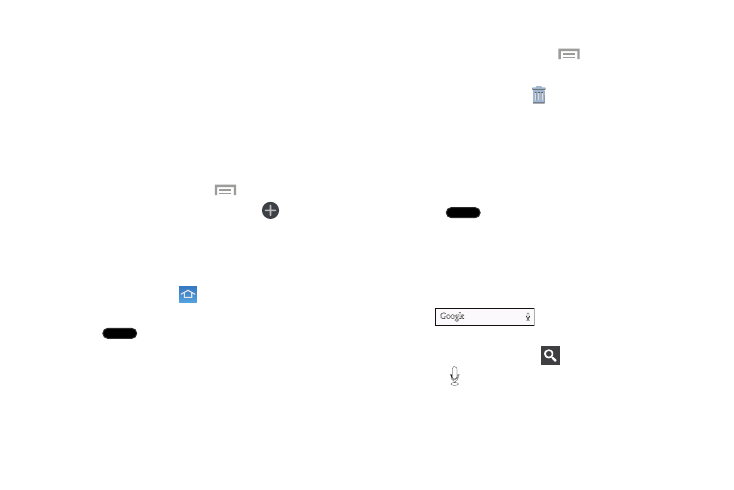
Display Settings
You can customize display screen settings to your
preferences. For more information, refer to “Display” on
page 183.
Adding and Removing Home Screen Panels
You can add and delete Home screens. You can have up to
seven Home screens.
To add a new Home screen:
1. From a Home screen, touch
Menu ➔ Edit page.
2. Touch the Home screen that contains
.
A new screen is added.
3. If desired, touch and hold the new screen and drag it to
a different location.
4. Touch the Home icon
at the upper right corner of a
panel to set it as the default home screen.
5. Press
Home to return to the main Home screen.
You can now add items to your new Home screen.
To delete a Home screen:
1. From a Home screen, touch
Menu ➔ Edit page.
2. Touch and hold the Home screen you want to delete.
3. Drag it to the trash can
located at the bottom of the
screen. The page will turn red.
4. If there are items on the Home screen, the Delete home
screen page prompt displays.
5. Touch OK to delete the page and its contents, otherwise
touch Cancel.
6. Press
Home to return to the main Home screen.
Google Search Bar
The Google Search Bar provides an on-screen Internet
search engine powered by Google.
1. From the main Home screen, touch the Google Search
bar .
2. Use the on-screen keyboard to enter the item you want
to search for, then touch
.
3. Touch
to use Google Voice Search. Follow the
on-screen instructions.
Understanding Your Phone
29
