Samsung SGH-I317TSAATT User Manual
Page 34
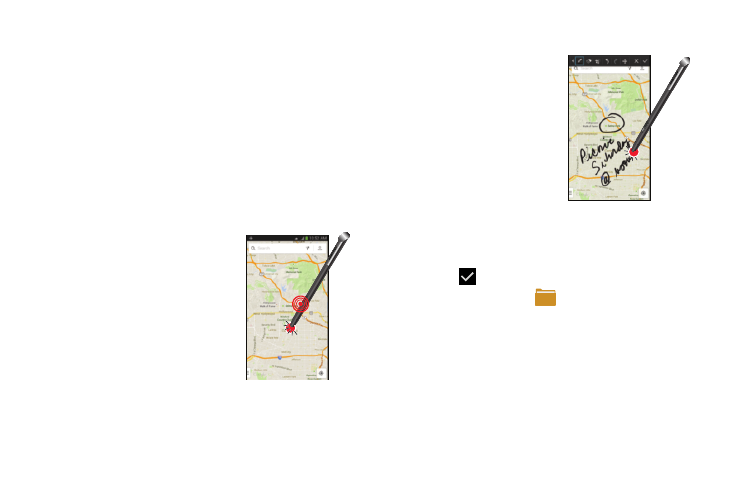
Launch S Note Lite
S Note Lite is an application that you can launch from any
screen to take quick notes or jot down ideas.
To launch S Note from any screen:
1. Grasp the pen and press the Pen button.
2. Quickly double tap the screen.
The S Note Lite pop-up displays.
To access the full S Note application, see “S Note” on
page 162.
Screen Capture
To take a screen capture:
� Hold the S Pen button and
touch and hold the S Pen
anywhere on the screen.
Write On Any Screen After Capture
To write on a screen capture:
� Use the pen to draw or
write on the captured
screen image.
Saving a Screen Capture
To save the screen capture and any updates you have made
to it:
� Touch
Save.
Files are saved in the
My Files ➔ All files
➔
Device storage
➔ Pictures
➔ Screenshots folder.
You can also find them in your Gallery in the
Screenshots album.
For information on using your S Pen with the S Note
application, see “S Note” on page 162.
26
