Samsung SGH-I317TSAATT User Manual
Page 136
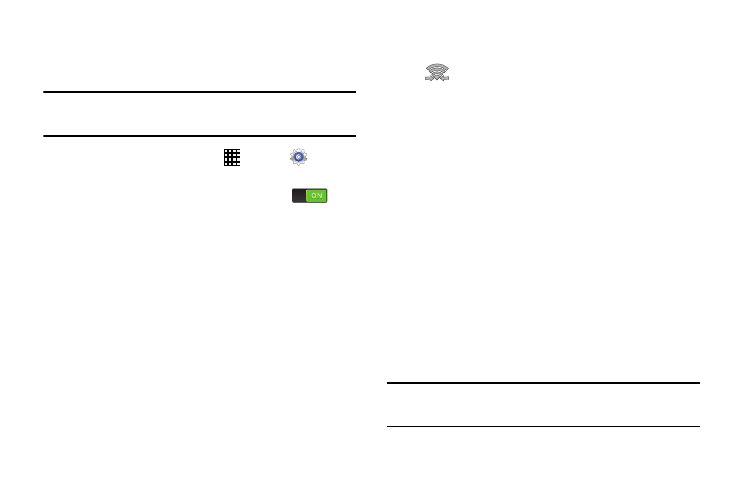
Wi-Fi Direct
Wi-Fi Direct allows device-to-device connections so you can
transfer large amounts of data over a Wi-Fi connection.
Note: See your service plan for applicable charges for
Wi-Fi Direct.
1. From a Home screen, touch
Apps ➔ Settings
➔ Wi-Fi.
2. Touch the OFF/ON button to turn Wi-Fi ON
.
3. At the bottom of the Wi-Fi screen, touch Wi-Fi Direct.
4. Repeat Steps 1 - 3 on the other device with which you
want to connect.
The steps on the other device may vary depending on
the device. Refer to the documentation for that device.
5. On your phone, touch Scan.
The device scans for other Wi-Fi Direct devices.
6. Once the device you want to connect to displays,
touch it.
7. The other device has 2 minutes to touch Accept for the
connection to be made.
8. Once connected, the other device will show as
Connected in your list of Wi-Fi Direct devices and the
icon will display at the top of your screen.
Sharing Information with Connected Device
To share Videos, Photos, or other information with the
connected device, follow these steps:
1. View the information that you want to share. For
example, if you want to share a photo, find the photo in
your camera viewer or My Files folder, then touch the
Share, Share via, or Send via option.
2. Touch the Wi-Fi Direct option.
3. Touch the connected device name. For example,
Android_55ca.
4. Touch Done.
The file is transferred and the other device will receive
a screen notification that a Wi-Fi file has been
received. The file can be found in My Files ➔ All files
➔ Device storage in the ShareViaWifi folder.
Note: Depending on the other device model, the prompts and
shared folder information may differ.
128
