Samsung SGH-I317TSAATT User Manual
Page 56
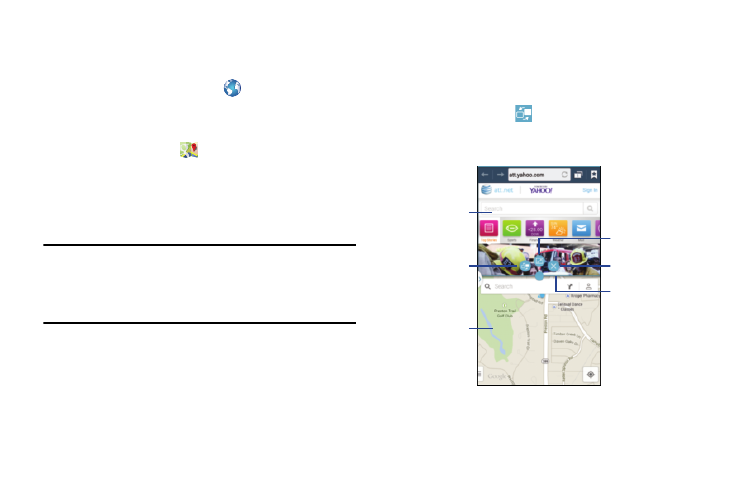
App #1
Split/Maximize
Switch
Exit
Positions
Border Bar
App #2
In the following example, we will be launching both the
To switch the arrangement of the applications:
1. With the two applications shown in a split screen,
touch the Border bar to show the on-screen icons.
2. Touch the desired application area (top or bottom).
3. Locate and to uch
Switch Positions.
The current a pps are switched.
Internet and Maps applications, but any two apps listed in
the Multi window apps panel will work the same way.
1. From a Home screen, touch
Internet.
2. Activate the Multi window feature.
3. Touch the tab to display the apps panel.
4. Touch and hold the
Maps icon until it detaches
from the panel.
5. In a single motion, drag it over the current Internet
screen and drop it over either the top or bottom area of
the screen.
Note: Once the two applications are running, the device
displays a split screen view containing both the initial
Multi window app and the second Multi window app.
Each application is still independent of the other.
48
