Samsung SGH-I317TSAATT User Manual
Page 119
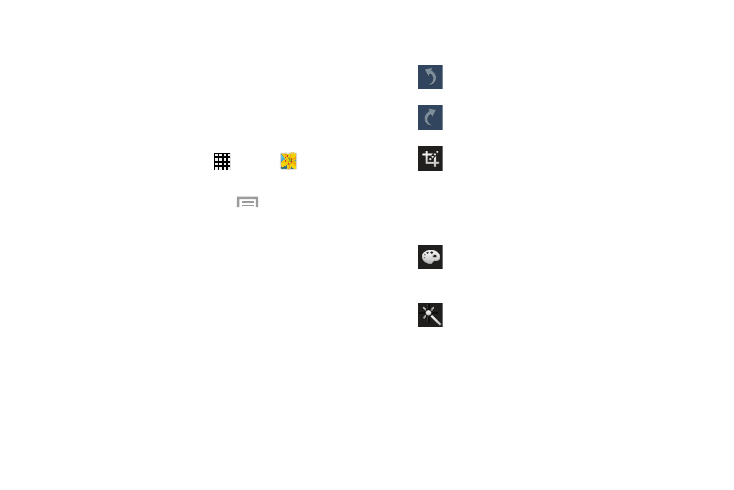
Editing a Photo
You can edit your photos using the built-in Photo editor
application on your device. The photo editor application
provides basic editing functions for photos that you take on
your phone. Along with basic image tuning like brightness,
contrast, and color it also provides a wide variety of effects
used for editing the photo.
1. From a Home screen, touch
Apps ➔
Gallery.
2. Select a folder location and touch a file to open it.
3. With the image displayed, touch
Menu ➔ Edit to
launch the Photo Editor or Paper Artist.
4. Touch Photo Editor and download the app, if necessary.
5. Select an image area by touching and holding the
image and then selecting an available option:
• Selection mode: Provides several on-screen selection options
such as: Select area, Inverse selection, Selection size, and
Selection mode (Magnetic, Lasso, Brush, Round, and Square).
• Clipboard: Copy the currently selected area to your device’s
clipboard.
• Select all: Select the entire area of the current image.
6. Use the following editor controls to edit your photo:
Undo: Undo the last operation made on a
photo.
Redo: Redo the last operation made to a
photo after performing an Undo.
Transform: Touch to display the following
options:
Rotate: Rotate a photo in all four directions.
You can also mirror image a photo.
Crop: Crop (cut-out) an area of a photo.
Color: Auto adjust color, Brightness, Contrast,
Saturation, Adjust RGB, Temperature,
Exposure, and Hue of a photo.
Effects: Add various effects to your photo.
Multimedia
111
