Bluetooth – Samsung SGH-I317TSAATT User Manual
Page 180
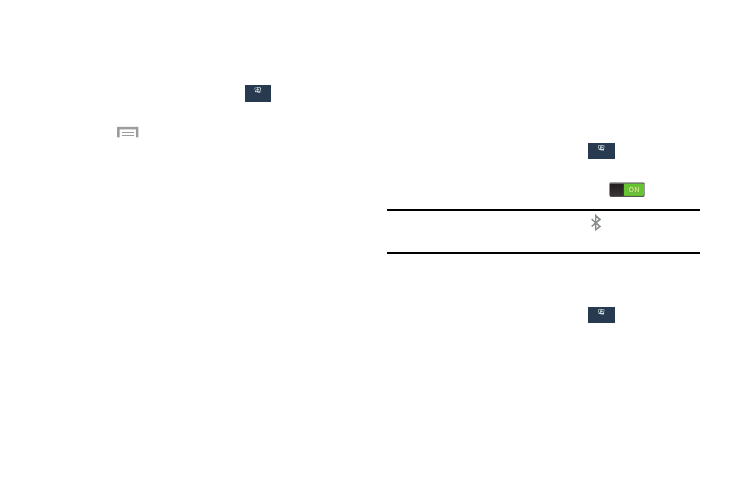
Advanced Wi-Fi Settings
The advanced Wi-Fi settings allow you to set up and manage
wireless access points.
1. From the Settings screen, touch
Connections
Connections ➔
Wi-Fi.
2.
Touch
Menu ➔ Advanced.
The following options are available:
• Network notification: Alerts you when a new WAP is
available.
• Sort by: Sort Wi-Fi networks by alphabet or RSSI (received
signal strength indicator).
• Keep Wi-Fi on during sleep: Specify when to disconnect from
Wi-Fi.
• Always allow scanning: Allow Google location service and
other apps to scan for networks, even when Wi-Fi is turned off.
• Auto network switch: Automatically switch between Wi-Fi
networks and mobile networks.
• Install certificates: Install authentication certificates.
• MAC address: View your device’s MAC address, required
when connecting to some secured networks (not configurable).
• IP address: View your device’s IP address.
Bluetooth
In this menu you can activate Bluetooth, view or assign a
device name, activate your phone so other Bluetooth devices
can discover it, or scan for other, available Bluetooth devices
with which to pair.
Activating Bluetooth
1. From the Settings screen, touch
Connections
Connections.
2. Touch the OFF/ON button, located to the right of the
Bluetooth field, to turn Bluetooth ON
.
Note: When enabled, the Bluetooth icon
displays in the
Notification Bar.
Additional Bluetooth Settings
When Bluetooth is on, additional settings are available.
1. From the Settings screen, touch
Connections
Connections ➔
Bluetooth.
2. Touch Scan to scan for nearby discoverable devices.
3. After searching, touch a device to pair with it.
For more information, refer to “Pairing Bluetooth
172
