Editing an existing contact – Samsung SGH-I317TSAATT User Manual
Page 70
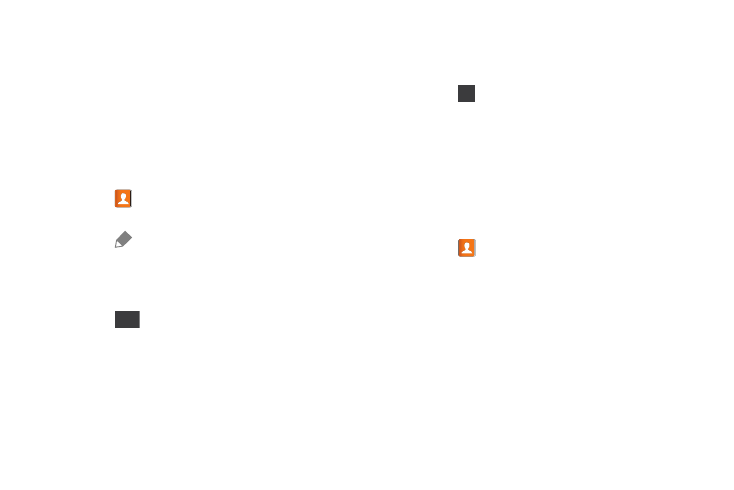
Adding Pauses to Contact Numbers
When you call automated systems, you are often required to
enter a password or account number. Instead of manually
entering the numbers each time, you can store the numbers
in your Contacts along with special characters called pauses
and waits. A pause stops the calling sequence for two
seconds and a wait pauses the calling sequence until you
enter a number or touch a key.
To add a pause or a wait to an existing Contact:
1. Touch
Contacts.
2. Touch the name or number to open the Contact.
3. Touch
Edit to edit.
4. Touch the phone number field.
5. Touch the screen at the position where the pause or
wait needs to be added.
6. Touch
Sym
.
7. Touch Pause(,) to add a two-second pause or touch
Wait(;) to add a wait. A pause displays as a , (comma)
and a wait displays as a ; (semi-colon).
8. Touch
123
and use the keypad to enter the additional
numbers
9. Touch Save to save your changes or touch Cancel ➔
OK to cancel and discard changes.
Editing an Existing Contact
When editing an existing contact, you can touch a field and
change or delete the information, or you can add additional
fields to the contact’s list of information.
1. Touch
Contacts
.
2. Touch and hold the Contact that you want to edit.
3. Touch Edit.
4. Touch any of the fields to add, change, or delete
information.
5. Touch Save to save the edited information.
62
