Samsung SGH-I317TSAATT User Manual
Page 205
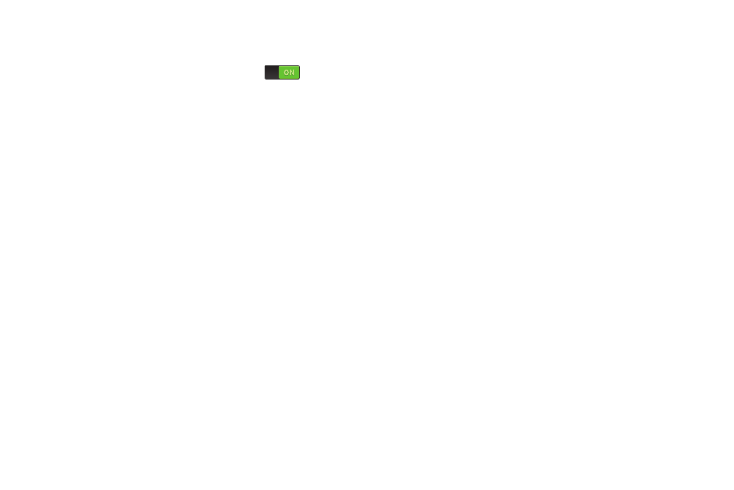
• Auto replacement: Complete or replace the word you are
typing with the most probable word when you touch the space
bar. Touch the OFF/ON button to turn it ON
.
• Auto capitalization: Automatically capitalize the first letter of
the first word in each sentence (standard English style).
• Auto spacing: Automatically insert spaces between words.
• Auto punctuate: Automatically insert a full stop in a sentence
by touching the space bar twice when using the on-screen
QWERTY keyboard.
• Keyboard swipe: Touch one of the following:
–
None: Turn Keyboard swipe off.
–
SwiftKey Flow: Enable the SwiftKey Flow feature. When
enabled, you can enter text by sliding your finger across the
keyboard.
–
Cursor control: Move the cursor by sliding your finger across
the keyboard.
• Key-tap feedback: Select one or more of the following:
–
Sound: Enable or disable auditory feedback when you touch an
on-screen key.
–
Vibration: Enable or disable vibration when you touch an on-
screen key.
–
Character preview: Provide an automatic preview of the
current character selection within the text string. This is helpful
when multiple characters are available within one key.
• Pen detection: Change to Handwriting recognition mode when
the S Pen is detected.
• Tutorial: Display more information about using the Samsung
keyboard.
• Reset settings: Reset the keyboard settings back to their
original configuration.
Settings
197
