Display – Samsung SGH-I317TSAATT User Manual
Page 191
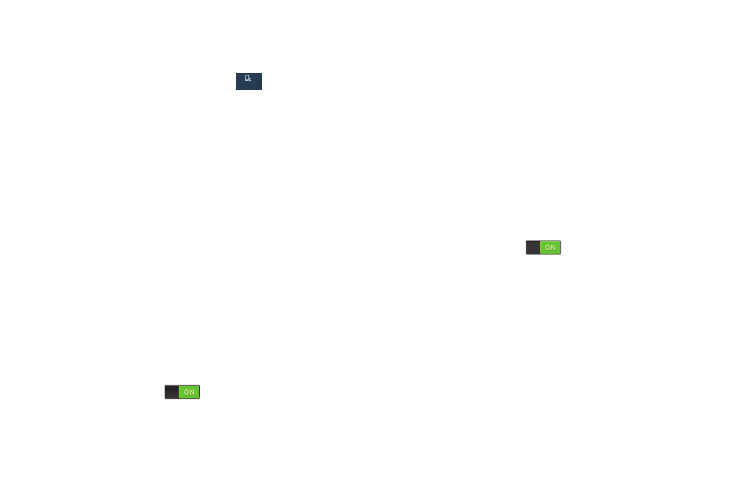
Display
In this menu, you can change various settings for the display.
� From the Settings screen, touch
My device
My device
My device ➔
Display.
The following options display:
• Wallpaper: Set the Wallpaper for your Home screen, Lock
screen, or both. For more information, refer to “Wallpapers” on
• Notification panel: Set the brightness of your Notification
Panel and also select the quick setting buttons that you want to
display at the top of the Notification Panel. For more
information, refer to “Notification Bar” on page 33.
• Multi window: Enable or disable the automatic Multi window
feature.
• Page buddy: Allow context related pages to be created on the
Home screen. You can select S Pen page, Earphones page,
Docking page, and Roaming page. Touch Page buddy help for
more information. Touch the OFF/ON button next to Page
buddy to turn it ON
.
• Screen mode: Select from several different color modes.
• Brightness: Configure the LCD Brightness levels. Touch
Automatic brightness to allow the phone to self-adjust or drag
the slider and touch OK.
• Auto rotate screen: Switch the display orientation
automatically when you rotate the phone.
• Screen timeout: Adjust the delay time before the screen
automatically turns off. Selections are: 15 seconds,
30 seconds, 1 minute, 3 minutes, 5 minutes, and 10 minutes.
• Daydream: Control what your screen does when your device is
docked or sleeping. Touch the OFF/ON button next to
Daydream to turn it ON
. Follow the on-screen
instructions.
• Font style: Set the font style that your phone will use. You can
also touch Get fonts online to choose from a wider selection.
• Font size: Select which size of font displays.
• Touch key light duration: Adjust the delay before the Touch
key light automatically turns off.
• Show battery percentage: Display the battery charge
percentage next to the battery charge icon at the top of the
display.
Settings
183
