Motion – Samsung SGH-I317TSAATT User Manual
Page 208
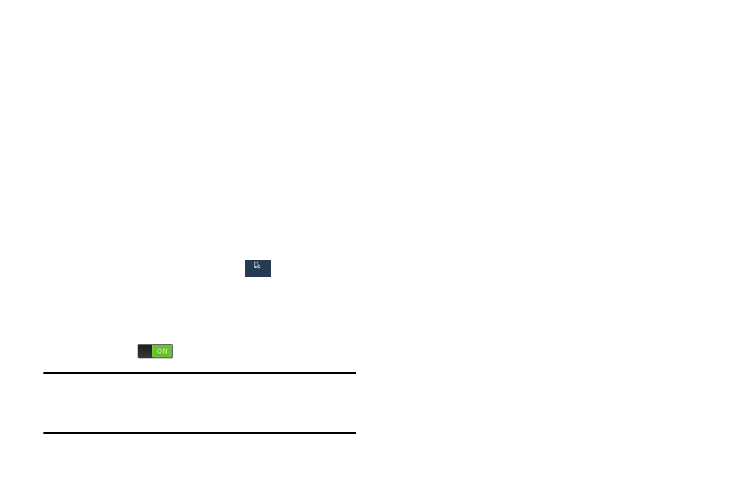
Pointer Speed
This option sets your Pointer speed for your mouse or
trackpad when you are using a keyboard dock accessory.
1. From the Language and input screen, touch
Pointer speed.
2. Drag the slider to the right to go faster or to the left to
go slower.
3. Touch OK to save your setting.
Motion
The Motion settings allow you to set up various Motion
activation services. For more information on using gestures,
see “Using Motion” on page 32.
1. From the Settings screen, touch
My device
My device
My device ➔
Motion.
The Motion screen displays.
2. Touch the OFF/ON button at the top of the screen to turn
Motion ON
.
Caution! Excessive shaking or impact to the device may cause
unintended results. To learn how to properly control
motions, touch Motion ➔ Learn about motions.
3. Touch any of the following options to activate the
feature. A check mark is displayed when an option is
enabled.
• Quick glance: Once enable, you can check key information at
a glance by reaching towards your device.
• Direct call: Once enabled, the device will dial the currently
displayed on-screen Contact entry as soon as you place the
device to your ear.
• Smart alert: Once enabled, pickup the device to be alerted and
notified of you have missed any calls or messages.
• Double tap to top: Once enabled, double touch the top of the
device to be taken to the top of the current on-screen list.
• Tilt to zoom: Once enabled, you must be on a screen where
content can be zoomed. In a single motion, touch and hold two
points on the display then tilt the tilt the device back and forth to
zoom in or out.
• Pan to move icon: Once enabled, touch and hold a desired
application shortcut icon or widget on the screen. Once it
detaches, move the device left or right to migrate it to a new
location.
200
