Voice search, Youtube, Voice search youtube – Samsung SGH-I317TSAATT User Manual
Page 176
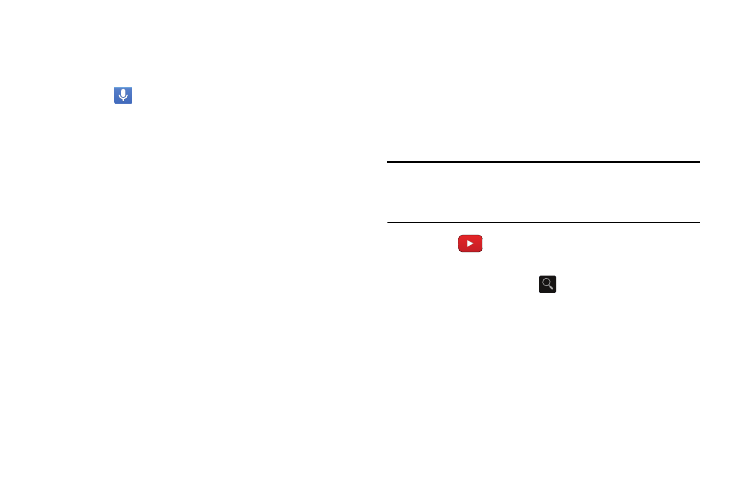
Voice Search
The Google Voice Search application can be used to search
the web using only your voice.
1. Touch
Voice Search.
2. When the Google Voice Search screen displays, speak
the word or words that you would like to search for on
the internet.
3. If the timer expires and the mic icon changes from red
to gray, touch the mic icon and speak the word or
words that you would like to search for on the internet.
Results are displayed on your phone.
4. The following options are available at the bottom of
your screen:
• Web: After selecting a different option, touch Web to return to
the original search results.
• Images: Display images for your search.
• News: Display news articles on the item you searched on.
• MORE: Touch MORE and sweep your screen to the left to see
additional options such as Shopping, Videos, Books, and so on.
• Phone: Display a phone number, if applicable.
YouTube
YouTube is a video sharing website on which users can
upload and share videos. The site is used to display a wide
variety of user-generated video content, including movie
clips, TV clips, and music videos, as well as video content
such as video blogging, informational shorts and other
original videos.
Note: YouTube is a data-intensive feature. It is recommended
that you upgrade to a large data plan to avoid additional
data charges.
1. Touch
YouTube.
2. At the You Tube introduction screen, touch OK.
3. Touch the search field
to search for specific
videos, scroll down to browse through the main page
thumbnails, or scroll to the bottom to explore additional
options.
168
