Samsung SGH-I317TSAATT User Manual
Page 36
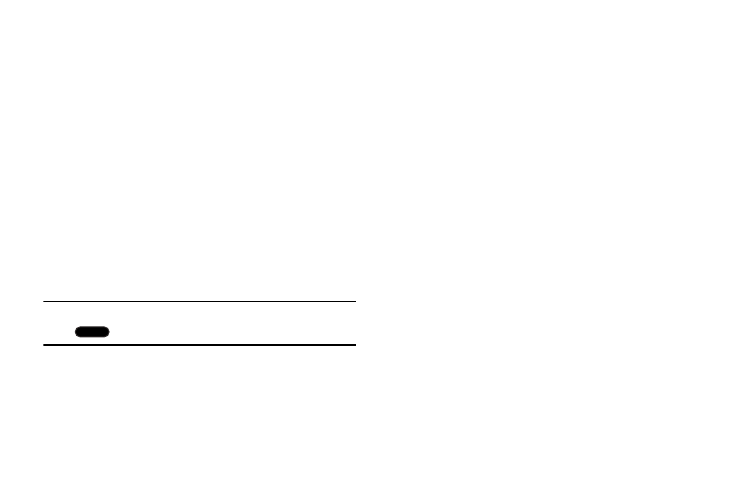
4. Current screen indicator: Shows which Home screen is
presently displayed.
5. Primary shortcuts: Allows quick access to important
features such as Phone, Messaging, S Note, and
Internet. For more information, refer to “Primary
6. Apps: Display the Apps screen.
Extended Home Screen
The Home screen consists of the Home panel, plus additional
panels that extend beyond the display width to provide more
space for adding shortcuts and widgets.
Slide your finger horizontally across the screen to scroll to
the left or right side panels. As you scroll, the indicator at the
top of the display shows your current position.
Note: The center panel displays when you touch
Home.
Customizing the Home Screens
To customize the Home screens to suit your preferences:
1. Navigate to one of the Home screen panels.
2. Touch and hold on the screen until the Home screen
pop-up displays.
– or –
Use the S Pen to touch and hold on the screen until the
Home screen pop-up displays.
3. Touch Set wallpaper to change the Home screen
wallpaper. For more information, refer to “Wallpapers”
4. Under Add to Home Screen touch:
• Apps and widgets to add app or widget shortcuts on the
Home screen.
• Folder to add a folder on a Home screen. For more
information, refer to “Folders” on page 41.
• Page to add a Home screen.
28
