Pc connections – Samsung SM-T217AZKAATT User Manual
Page 92
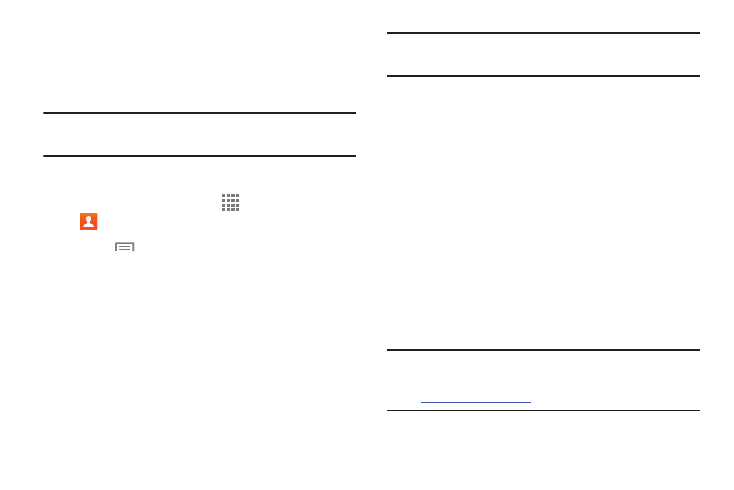
86
Sending Contacts with Bluetooth
Depending on your paired devices’ settings and capabilities,
you may be able to send photos, Contact information, or
other items using a Bluetooth connection.
Note: Prior to using this feature, Bluetooth must first be
enabled, and the recipient’s device must be visible.
1. Verify that Bluetooth is active.
2. From a Home screen, touch
Apps ➔
Contacts
.
3.
Touch
Menu ➔ Share namecard via.
4. Touch each contact that you would like to send via
Bluetooth. A green check mark will appear next to each
entry you select.
5. Touch Done.
6. Touch Bluetooth.
7. Select the paired device to send the contacts to.
Note: The external Bluetooth device must be visible and
communicating for the pairing to be successful.
A Bluetooth share notification will appear in your
notifications list.
PC Connections
You can connect your device to a PC using your PC data
cable using various USB connection modes.
Storage: Use the onboard storage capacity of the tablet to
store and upload files. This option allows your computer to
detect the tablet as a removable storage drive.
Kies: Use Kies to manage music, movies and photos. You
can also backup precious contacts and calendars, download
apps and podcasts and automatically upgrade device
firmware. Kies conveniently syncs your life across all your
devices.
Note:
g.com/us/kies
(for Windows or Mac).
