Samsung SM-T217AZKAATT User Manual
Page 50
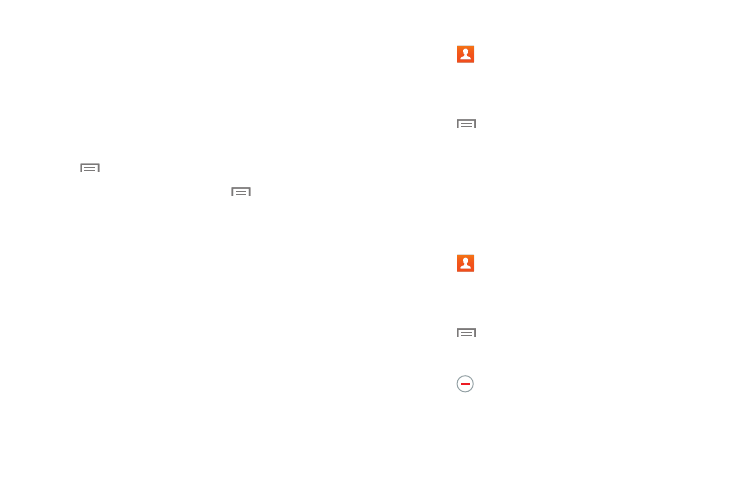
44
• Favorites: Show only your favorite, or starred,
contacts. For more information, refer to “Favorites” on
• Contacts: Show all your contacts. Touch the Search
field and enter a keyword to list contacts that contain
that keyword.
3. From the Groups, Favorites, or Contacts list, touch
Menu to display the options for each grouping.
4. From the Contacts list, touch
Menu ➔ Settings
to display and manage Contacts settings.
Linked Contacts
Your device can synchronize with multiple accounts,
including Google, Corporate Exchange, and other email
providers. When you synchronize contacts from these
accounts with your device, you may have multiple contacts
for one person.
Linking imported contact records allows you to see all the
contact’s numbers and addresses together in one contact
entry. Linking also helps you keep your contacts updated,
because any changes that your contacts make to their
information in the respective accounts is automatically
updated the next time you synchronize with the account.
Linking Contacts
1. Touch
Contacts.
2. Touch a contact in the Contacts list to view its
information.
3. Touch
Menu ➔ Link contact.
4. Touch the contact you want to Link.
The linked contact’s information is displayed with the
original contact’s information.
5. Repeat Steps 3 and 4 to link other contacts.
Separating Contacts
1. Touch
Contacts.
2. Touch a contact in the Contacts list to view its
information.
3. Touch
Menu ➔ Separate contact.
A list of Linked contacts displays.
4. Touch
➔ OK to separate a linked contact.
The contact is removed from the list.
