Samsung SM-T217AZKAATT User Manual
Page 77
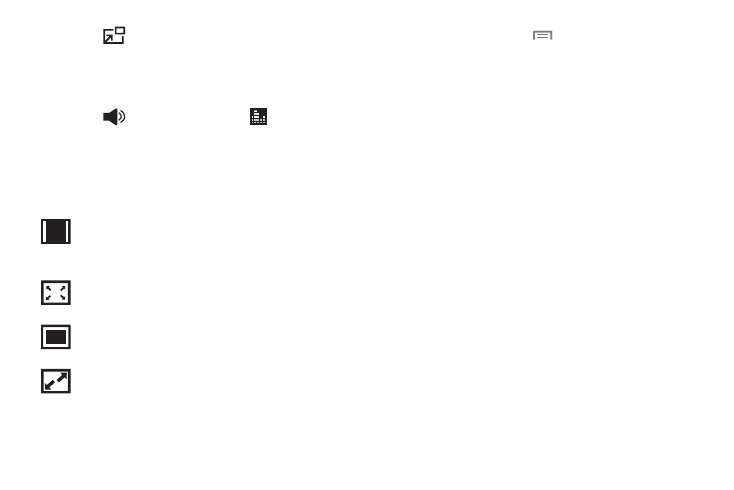
Multimedia 71
7. Touch
Pop up play to play a video as a small
pop-up while viewing another screen. Touch and drag
the pop-up video to the desired location on the screen.
Double-tap the pop-up to return to full screen mode.
8. Touch
Volume and then touch
SoundAlive to
set the sound quality.
9. While the video is playing, touch the Display Mode
button on the right end of the control bar to change the
Display Mode:
10. During playback, touch
Menu for options:
• Trim: Trim the video being displayed. Use the sliders at
the bottom of the screen to trim the video.
• Share via: Share the video. Touch an option, such as
Bluetooth, and follow the onscreen instructions.
• Delete: Delete the video being displayed.
• Chapter preview: If chapter information is recorded in
the video file, display the chapters. Touch a chapter to
begin playing the video at that point.
• Listen via Bluetooth: Turn Bluetooth on to use
Bluetooth services.
• Subtitles (CC): Select subtitles for the video when
available.
• Settings: Touch this option to view the following:
–
Brightness: Use the slider to set the brightness or
touch Automatic brightness.
–
Capture: Turn On or Off the Capture mode.
–
Play speed: Check the box to display Play speed on
the screen, which defaults to 1.0x. Touch the Play
speed and then touch and drag the slider to decrease
or increase play speed.
Full-screen in ratio view. The video is enlarged
as much as possible without becoming
distorted.
Full-screen view. The entire screen is used,
which may cause some minor distortion.
Original size view. The video will be played in
its original size.
Stretch to fit. The video is enlarged to fit the
screen without becoming distorted.
