Section 3: contacts and accounts, Accounts – Samsung SM-T217AZKAATT User Manual
Page 47
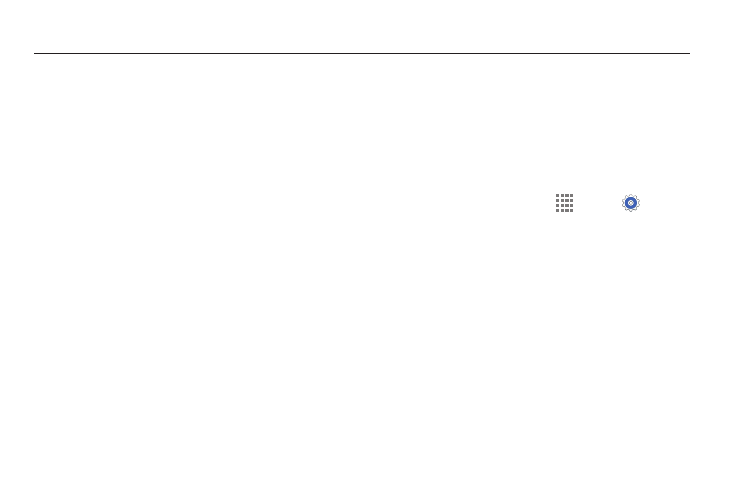
Contacts and Accounts 41
Section 3: Contacts and Accounts
This section explains how to manage contacts and accounts.
Accounts
Your device can synchronize with a variety of accounts. With
synchronization, information on your device is updated with
any information that changes in your accounts.
•
Samsung account: Add your Samsung account. For more
information, refer to “Voice Control” on page 141.
•
Email: Add an Email account to sync Contacts. For more
information, refer to “Email” on page 51.
•
Google: Add your Google account to sync your Contacts,
Calendar, and Gmail. For more information, refer to
•
LDAP: Add an LDAP account to find entries in an LDAP
directory server.
•
Microsoft Exchange ActiveSync: Add your Exchange
account to sync Contacts, Calendar, and Email.
•
Facebook: Add your Facebook account to sync Contacts.
•
TripAdvisor: Add a TripAdvisor account.
•
Twitter: Add a Twitter Account.
Setting Up Accounts
Set up and manage your synchronized accounts with the
Accounts setting.
1. From a Home screen, touch
Apps ➔
Settings
➔ Add account.
2. Touch the account type.
3. Follow the prompts to enter your account credentials to
complete the setup process.
Your tablet communicates with the appropriate account
servers to set up your account. When complete, your
account displays in the Accounts area of the Settings
screen.
