Samsung SM-T217AZKAATT User Manual
Page 68
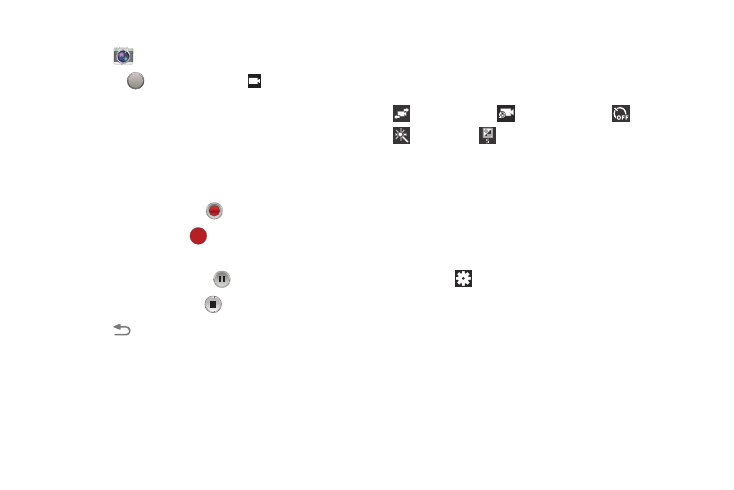
62
Recording Videos
1. Touch
Camera.
2. Slide the
Mode button to the
Camcorder
setting.
3. Using the display as a viewfinder, compose your shot
by aiming the lens at the subject.
To configure settings, see “Camcorder Settings” on
page 62.
4. To start recording, touch
Record.
During recording, the
Recording Indicator
flashes.
5. To pause recording, touch
Pause.
6. To stop recording, touch
Stop.
7. Touch
Back to leave the Camcorder and display
the previous screen.
Camcorder Settings
Before you start taking videos, use the camcorder settings to
configure the camcorder for best results. Camcorder settings
are represented by icons on the left side of the screen.
Editing Camcorder Settings Shortcuts
As with the camera, the first five icons are actually shortcuts
to camcorder settings. These five shortcuts can be
customized to fit your preference.
Self-recording,
Recording mode,
Timer,
Effects, and
Brightness are default settings
shortcuts.
To customize these shortcuts, see “Editing Camera Settings
Shortcuts” on page 59.
Configuring Camcorder Settings
To configure Camcorder settings:
Ⅲ While in Camcorder mode, touch a settings shortcut or
touch
Settings to configure the following
Camcorder settings:
• Edit shortcuts: Customize your settings shortcuts. For
more information, refer to “Editing Camera Settings
• Self-recording: Touch to switch to the front-facing
camera lens and record a video of yourself.
