Language and input – Samsung SM-T217AZKAATT User Manual
Page 140
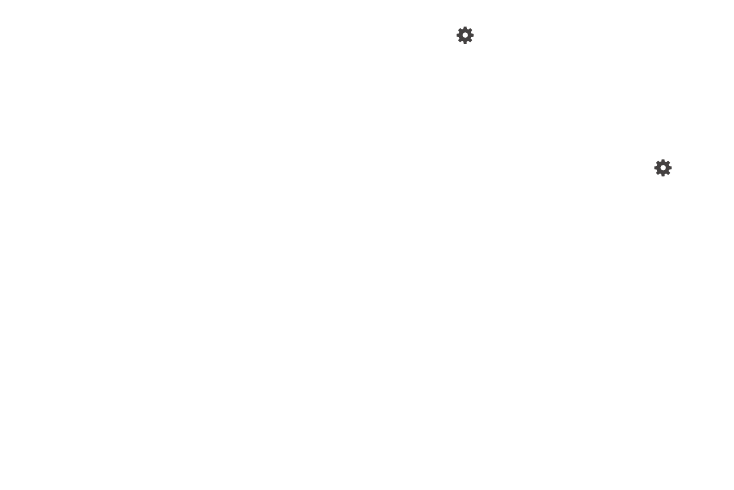
134
Language and Input
Use this menu to configure the language used to display text
on your tablet. You can also set onscreen keyboard options.
Ⅲ From the Settings screen, touch Language and input.
The following options display.
Language
You can change the language used by your device by
following these steps:
1. From the Language and input screen, touch
Language.
2. Touch a language from the list.
Keyboards and Input Methods
You can change the keyboard used by your device by
following these steps:
1. From the Language and input screen, touch Default
and select a keyboard.
Select Samsung keyboard or Swype.
– or –
Touch Set up input methods.
2. Touch
Settings next to the input method that you
would like to configure.
Depending on the input method selected, the
appropriate settings display and are explained below.
Samsung Keyboard
To configure the Samsung keyboard:
Ⅲ From the Language and input screen, touch
next
to Samsung keyboard for options:
• Input languages: Set the input language. Touch a
language from the available list. The keyboard is
updated to the selected language.
• Predictive text: Enable predictive text entry mode.
This must be enabled to gain access to the advanced
settings. Touch and hold to access the advanced
settings. Touch ON/OFF button to enable the feature.
The following options are available:
–
Live word update: Automatically update predictive
text with popular new words daily.
–
Personalized data: Use personal language that you
have added to make your prediction results better.
