Samsung SM-T217AZKAATT User Manual
Page 70
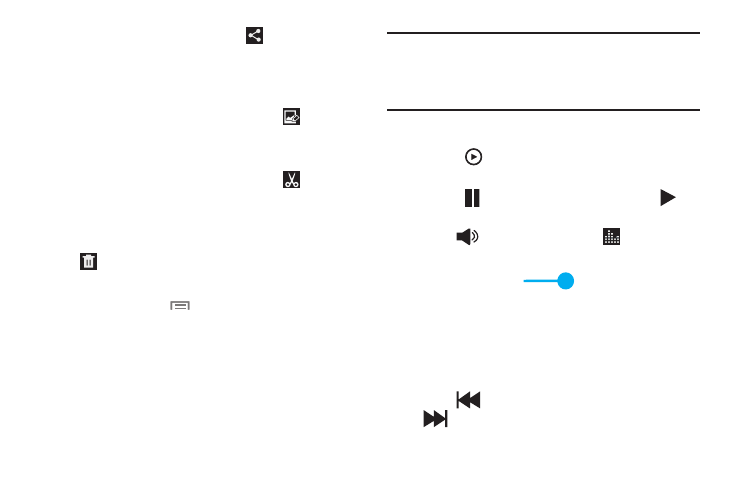
64
6. To share photos or videos, touch
Share via. Touch
an option, such as Email, and follow the onscreen
instructions. After using this option, the most recent
Share option is displayed in the Application Bar.
7. To edit the photo being displayed, touch
Edit and
then touch an app to launch and use to edit the photo.
– or –
To trim the video being displayed, touch
Trim and
then use the sliders at the bottom of the screen to trim
the video.
8. To delete the photo or video being displayed, touch
Delete and then touch OK to delete or Cancel to
exit.
9. For photos, touch
Menu to select Set as to assign
the photo as a Contact photo or a Home screen, Lock
screen, or Home and lock screens wallpaper.
For more information, refer to “Viewing Photos and
Note: Photos and videos are stored on the device in the
/storage/emulated/0/DCIM/Camera folder as jpg and
mp4 files. For more information, refer to “My Files” on
page 104.
10. To play a video:
• Touch
Play.
• Touch Photos or Video Player.
• Touch
Pause to pause the video and touch
Resume to resume playing the video.
11. Touch
Volume and then touch
SoundAlive to
set the sound quality.
12. Touch and drag the
dot on the end of the
progress bar to fast forward or rewind the video. Touch
the left end of the progress bar to restart the video.
Touch the right end of the progress bar to end the video
playback.
– or –
Touch
Rewind to restart the video or
Fast Forward to end the video.
