Samsung SM-T217AZKAATT User Manual
Page 49
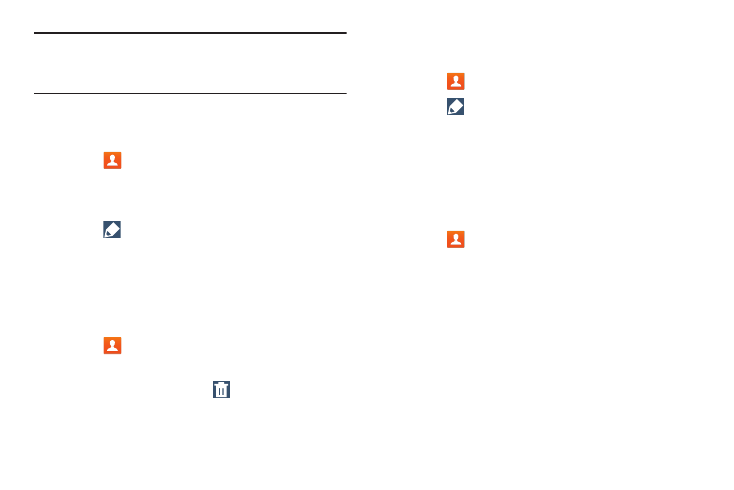
Contacts and Accounts 43
Tip: Display a contact’s record and touch the Email field to
send an email, the Address field to display the address
on a map, or the Website field to link to the website.
Updating Contacts
To update an existing contact:
1. Touch
Contacts.
2. Touch a contact in the Contacts list to view its
information.
3. Touch
Edit.
4. Continue entering contact information. For more
information, refer to “Creating Contacts” on page 42.
Deleting Contacts
To delete a contact:
1. Touch
Contacts.
2. Touch a contact in the Contacts list to view its
information, and then touch
Delete.
3. At the prompt, touch OK.
Managing Photo IDs
To remove or update a contact’s Photo ID:
1. Touch
Contacts.
2. Touch
Edit.
3. Touch the Contact photo, then touch Remove, Image,
Pictures by people, or Take picture.
Contacts Display Options
There are various ways to display your Contacts and general
Contacts settings.
1. Touch
Contacts.
2. Touch Groups, Favorites, or Contacts, above the
Contacts List, to view contacts various ways:
• Groups: Displays the possible Groups, such as Not
assigned, Co-workers, Family, Friends, and so on. The
number of contacts in the group is displayed next to the
group name. Touch a group name to show only
contacts in that group. For more information, refer to
