Samsung SM-T217AZKAATT User Manual
Page 146
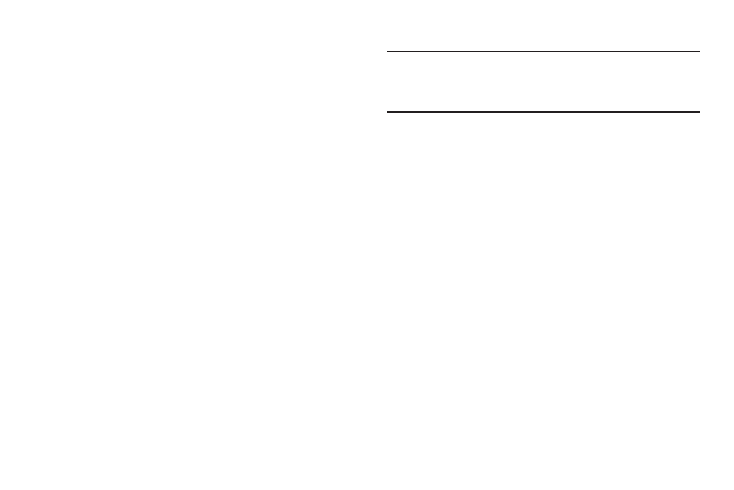
140
Synchronizing Accounts
Select the items you want to synchronize on your account
such as Books, Calendar, Contacts, and more.
1. From the Settings screen, under Accounts, touch an
account type such as Samsung account.
2. Touch the account name.
• Touch the items you want to synchronize with your
account to create a check mark then touch Sync now.
This includes items such as app data, calendar,
contacts, gmail or email, photos, and so on. (The items
that are available to Sync depends on the type of
account.)
• Touch Cancel sync to stop the synchronization.
3. Touch Sync all to synchronize all accounts of this type.
Removing an Account
Important! Removing an account also deletes all of its
messages, contacts, and other data from the
device.
1. From the Settings screen, under Accounts, touch an
account type such as Samsung account.
2. Touch the account name.
3. At the top of the screen, touch Remove account, then
touch Remove account at the prompt to remove the
account and delete all its messages, contacts, and
other data.
