Contacts – Samsung SM-T217AZKAATT User Manual
Page 48
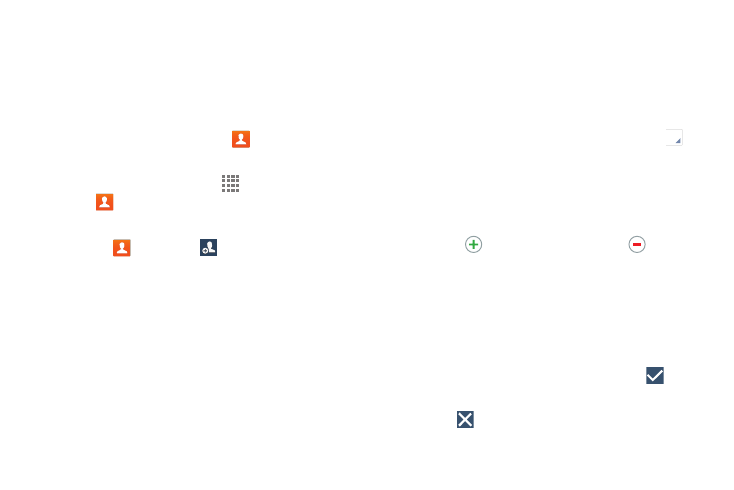
42
Contacts
Store contact information for your friends, family, and
colleagues to quickly access information or to send a
message.
To access Contacts:
Ⅲ From the Home screen, touch Contacts.
– or –
From a Home screen, touch
Apps
➔
Contacts.
Creating Contacts
1. Touch
Contacts ➔
Create.
The Save contact to pop-up displays.
2. To choose where the contact is stored, touch Device,
SIM, or an account.
– or –
Touch Add new account to add a different account.
For more information, refer to “Setting Up Accounts”
3. Touch the Contact photo to set up a photo to identify
the contact.
4. Touch contact fields to display the keyboard and enter
information:
• Some fields have preset values. Touch the field and
touch the desired value. For example, touch the
Label tab and touch a label for the field.
• Other fields have to be input. Touch the field and use
the on-screen keyboard to input information.
• Touching the check box next to some fields may make
additional fields available.
• Touch
to add additional fields.Touch
to remove
an unused field. Also, touch Add another field to add
other fields.
• Touch the screen and swipe up or down to display
additional fields or touch Next on the keyboard to move
to the next field.
5. Touch Done to remove the keyboard.
6. When you finish entering information, touch
Save.
– or –
Touch
Cancel to cancel and discard changes.
