Gallery – Samsung SM-T217AZKAATT User Manual
Page 71
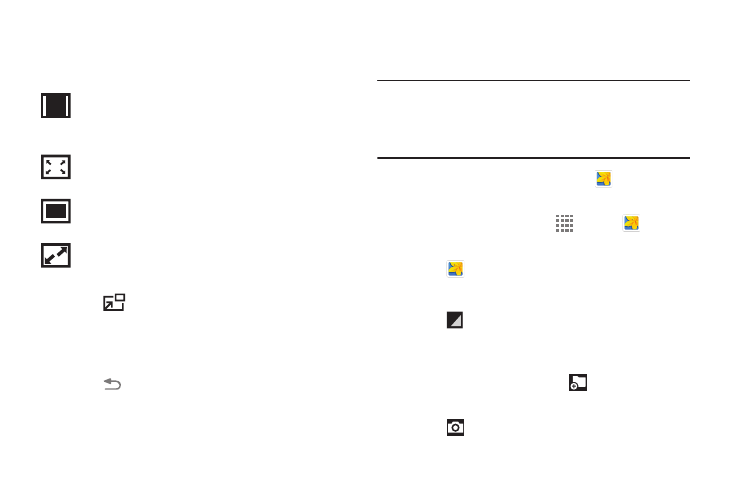
Multimedia 65
13. While the video is playing, touch the Display Mode
button on the right end of the control bar to change the
Display Mode:
14. Touch
Pop up play to play a video as a small
pop-up while viewing another screen. Touch and drag
the pop-up video to the desired location on the screen.
Double-tap the pop-up to return to full screen mode.
15. Touch
Back to return to the Camcorder.
Gallery
Use Gallery to view, capture, and manage photos and videos.
Note: Photos and videos are stored in Device storage in the
/storage/emulated/0/DCIM/Camera folder, photos as jpg
files and videos as mp4 files. For more information,
refer to “My Files” on page 104.
Ⅲ From the main Home screen, touch Gallery.
– or –
From a Home screen, touch
Apps ➔
Gallery.
Selecting Photos and Videos to View
1. Touch
Gallery.
All albums display.
2. Touch
and choose how you want to display your
photos and videos: Albums, All, Time, Locations,
People, Favorites, or Spiral.
3. Touch Albums and then touch
New album to
create a new album.
4. Touch
Camera to launch the Camera app.
Full-screen in ratio view. The video is enlarged
as much as possible without becoming
distorted.
Full-screen view. The entire screen is used,
which may cause some minor distortion.
Original size view. The video will be played in
its original size.
Stretch to fit. The video is enlarged to fit the
screen without becoming distorted.
