Calendar – Samsung SM-T217AZKAATT User Manual
Page 103
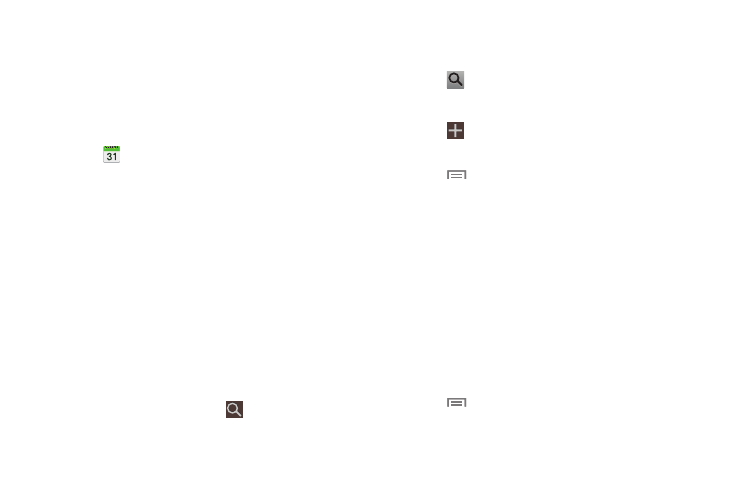
Applications 97
Calendar
Your device includes a powerful calendar to help you
organize your schedules more conveniently and effectively.
Learn to create and manage events and tasks, and set
alarms to remind yourself of important events and tasks.
To access Calendar:
1. Touch
Calendar.
2. Select the drop down list box at the top left side of the
display to access the following options:
• Year: Display the Year view.
• Month: Display the Month view.
• Week: Display the Week view.
• Day: Display the Day view.
• List: Display the List view.
• Task: Search for tasks.
3. Swipe left or right across the screen to view other
years, months, weeks, or days. Swipe up or down the
week or day screens to view other events.
4. To find an event or task, touch
Search.
Use the onscreen keyboard to enter a search term.
Possible events display as you type.
Touch
on the keyboard to remove it.
Touch an event to send, edit, or delete the event.
5. Touch
Add new and then touch Save to add a new
event to your calendar.
6. Touch
Menu for these options:
• Zoom: In the Week and Day views, increase or
decrease the size of the area being viewed.
• Go to: Display a specific date.
• Delete: Delete events for the year, month, week, day,
and so on, depending on the Calendar view.
• Sync: Synchronize your calendar with one or all of your
accounts. This option only appears when an account
has been opened.
• Settings: Display a list of configurable settings.
7. Touch Today to return to the current date.
8. Touch
Menu ➔
Settings ➔
Calendars to
configure which events to display.
