Samsung SM-T217AZKAATT User Manual
Page 58
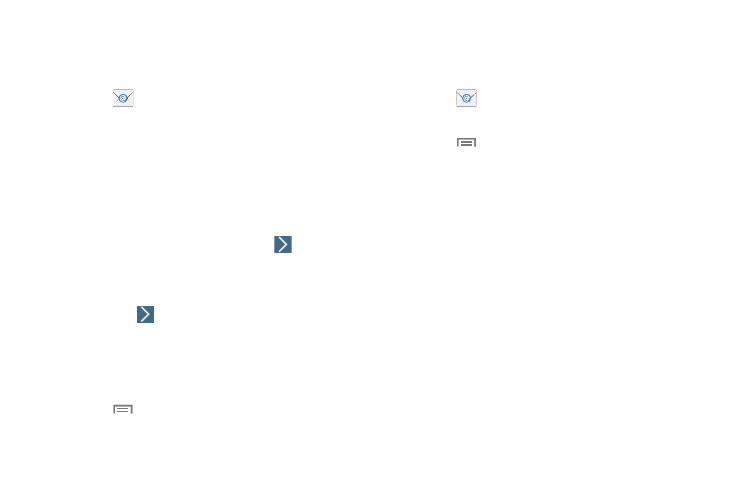
52
Adding a Corporate Email Account
Use the following procedure to configure your tablet to
synchronize with a corporate email account.
1. Touch
Email.
The Set up email screen displays.
2. Enter your email address and password.
3. Touch Manual setup.
4. Touch the Microsoft Exchange ActiveSync field.
5. Enter all the Exchange server information, Domain,
User name, and Password, then touch
Next.
6. At the Activation prompt, touch OK.
7. Enter the desired information in the different fields,
then touch
Next.
8. Enter an Account name for this account (Optional) and
touch Done.
Wait for the Inbox to synchronize before use.
9. Touch
Menu ➔ Settings to change the account
settings.
Adding Additional Email Accounts
To add additional email accounts after setting up your first
account, follow these steps:
1. Touch
Email. Your Email screen displays showing
your emails from the active account.
2. Touch
Menu ➔ Settings.
3. Touch Add account.
4. Enter the information required to set up another
account.
5. Touch Send email from this account by default, if
you want to enable the option.
