Primary shortcuts, App shortcuts, Primary shortcuts app shortcuts – Samsung SM-T217AZKAATT User Manual
Page 34: Ps. for more, Eens. for more
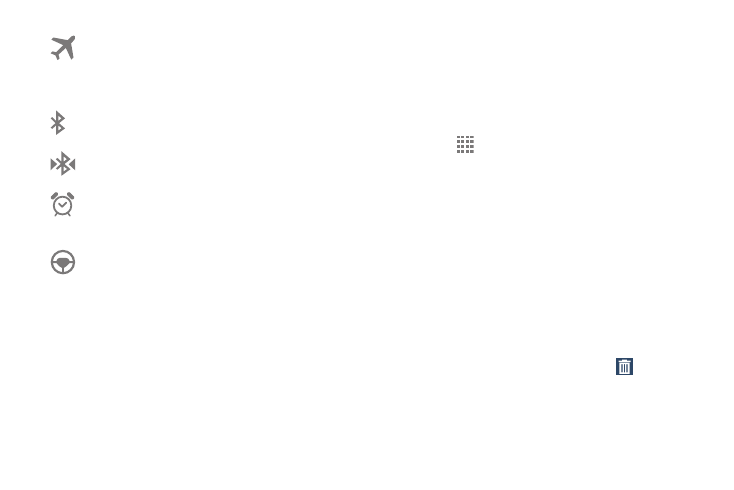
28
Primary Shortcuts
Primary Shortcuts display at the bottom of all Home screens.
The default Primary Shortcuts are: Email, Calendar, Browser,
Camera, Settings, and Apps.
App Shortcuts
Use App Shortcuts for quick access to applications or
features, such as Email or other applications.
1. Navigate to the Home screen on which you want to
place the App Shortcut.
2. Touch
Apps.
– or –
Touch and hold on an empty area of the screen until
the Home screen options pop-up displays and then
touch Apps and widgets.
3. Touch the Apps tab.
4. Touch and hold the App Shortcut until the Home screen
displays, then drag the App Shortcut to where you
want to place it and release.
Removing App Shortcuts
Ⅲ Touch and hold the App Shortcut until Remove
displays, then drag the App Shortcut to the Remove
icon.
Airplane Mode: Indicates that the Airplane Mode is
active, which allows you to use many of your
device’s features, but it cannot access online
information or applications.
Bluetooth Active: Bluetooth is turned on. For more
information, refer to “Bluetooth” on page 82.
Bluetooth Connected: Your device is connected to
a Bluetooth device.
Alarm Set: Displays when you set an alarm to ring at
a specified time. For more information, refer to
“Alarm” on page 90.
Driving Mode: New notifications will be read by
your device.
