Widgets, For more information – Samsung SM-T217AZKAATT User Manual
Page 35
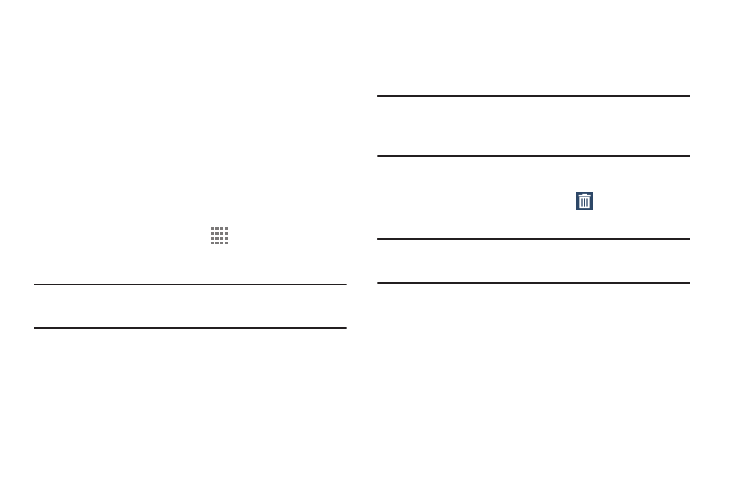
Understanding Your Device 29
Widgets
When you first turn on your tablet, there are various widgets
on the center Home screen. They can also appear on the
Home screens to the left and right of the center Home
screen.
Widgets are self-contained applications that you can place
on the Home screens to access your favorite features.
For more information, refer to “Applications” on page 88.
Adding Widgets to a Home screen
1. Navigate to the Home screen on which you want to
place the Widget and touch
Apps.
2. Touch the Widgets tab.
Note: Swipe across the screen horizontally to view all
Widgets.
3. Touch and hold the widget’s icon until the Home screen
displays, then slide your finger where you want to
place the icon and release it.
Note: There must be room on the screen where you want to
place the widget, otherwise the widget will not add to
the Home screen.
Removing Widgets
Ⅲ Touch and hold the Widget until Remove displays,
then drag the widget to the Remove icon.
Note: This action does not actually delete the Widget, it just
removes it from the current Home screen.
