Security – Samsung SM-T217AZKAATT User Manual
Page 136
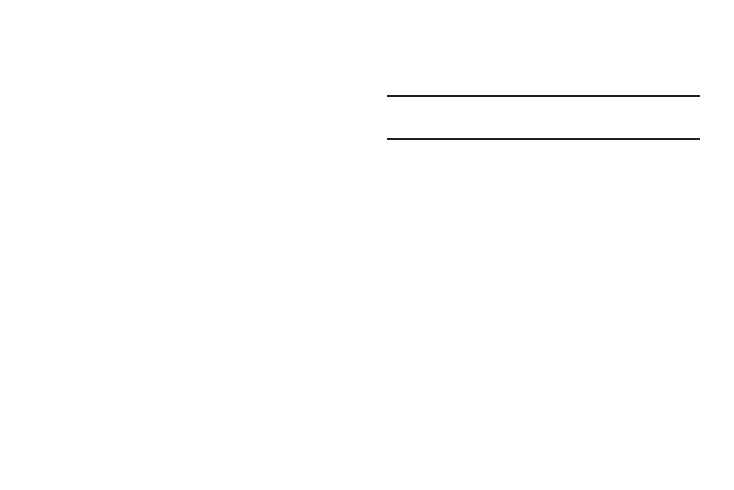
130
PIN and Password Options
These options are available when Screen lock is set to Pin or
Password:
•
Lock screen widgets: Lock the widgets that are displayed
on your home screens.
•
Secured lock time: Set a time-out for lock screen.
Security
The Security settings allow you to determine the security
level for your tablet.
Encryption
To require a numeric PIN or password to decrypt your tablet
each time you power it on or encrypt the data on your SD
card each time it is connected:
1. From the Settings screen, touch Security.
2. You must first set up a screen lock type, if you have not
already done so. For more information, refer to “Lock
3. Touch Encrypt device. For more information, read the
displayed help screen.
4. Touch Encrypt external SD card to enable the
encryption on SD card data that requires a password
be entered each time the microSD card is connected.
Tip: Make sure your battery is charged more than 80 percent.
Encryption may take an hour or more.
Set Up or Change Password
Use this option to set up your password when one is first
required or change your current password.
1. From the Settings screen, touch Security ➔ Set up/
change password.
2. Enter a new password and touch Confirm.
3. Enter the new password again and touch Confirm.
