Samsung SM-T217AZKAATT User Manual
Page 139
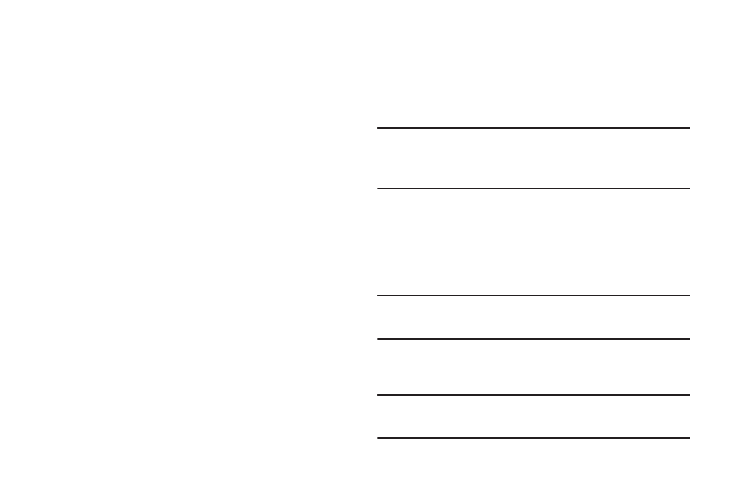
Settings 133
Security Update Service
To set security update service settings:
1. From the Settings screen, touch Security.
2. Touch Security policy updates to automatically check
for changes to the security policy and download any
updates to improve security and service.
3. Touch Send security reports to send security reports
to Samsung, using Wi-Fi, for threat analysis.
Credential Storage
If a certificate authority (CA) certificate gets compromised or
for some other reason you do not trust it, you can disable or
remove it.
1. From the Settings screen, touch Security.
2. Touch Storage type to set a storage type for credential
contents.
3. Touch Trusted credentials.
• System: Displays CA certificates that are permanently
installed in the ROM of your device.
• User: Displays any CA certificates that you installed, for
example, in the process of installing a client certificate.
4. Touch a CA certificate to examine its details.
A scrolling screen displays the details.
Scroll to the bottom of the details screen and touch
Turn off to disable a System certificate.
Caution! When you disable a system CA certificate, the
Turn off button changes to Turn on, so you can
enable the certificate again, if necessary.
Touch OK to return to the certificate list.
5. Touch Install from device storage, then choose a
certificate and follow the prompts to install encrypted
certificates stored on the USB storage.
Note: You must have installed a memory card containing
encrypted certificates to use this feature.
6. Touch Clear credentials to erase the credential
contents from the device and reset the password.
Note: This setting only appears if you have installed
encrypted certificates.
