Screen capture, Memory card, Screen capture memory card – Samsung SM-T217AZKAATT User Manual
Page 39
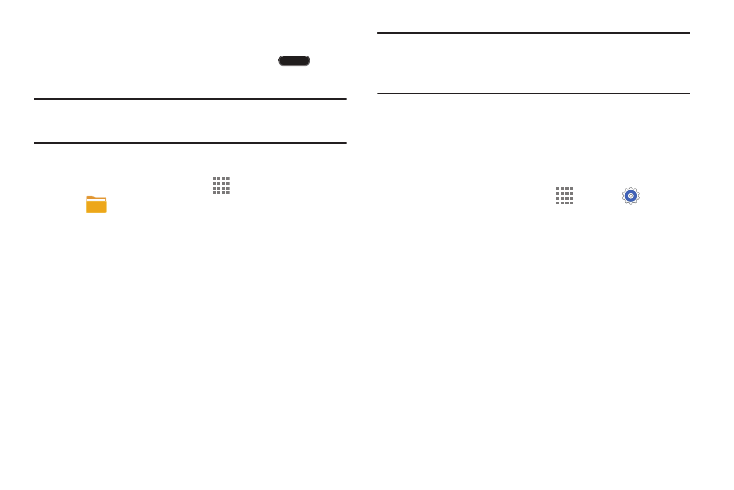
Understanding Your Device 33
Screen Capture
Ⅲ Press and hold the Power/Lock Key and
Home
to capture and save an image of the current screen.
Note: A copy of the screenshot is automatically saved to the
clipboard.
To view the screen shots:
1. From a Home screen, touch
Apps
➔
My Files.
2. Touch Device storage ➔ emulated ➔ 0 ➔ Pictures
➔ Screenshots.
3. Touch a screen capture file to display it.
Memory Card
Your device supports removable microSD or microSDHC
memory cards for storing music, photos, videos, and files.
Installing and Removing a Memory Card
For more information about installing and removing a
memory card, see “Memory Card” on page 11.
Important! To prevent damage to information stored on the
memory card, always unmount the card before
removing it from the device.
Formatting a Memory Card
Formatting erases all content from the memory card and
prepares it for use with your device.
Formatting a Memory Card Using Your Device
1. From a Home screen, touch
Apps ➔
Settings
➔ Storage.
2. After mounting the SD card, touch Format SD card.
3. Follow the prompts to confirm the formatting of the
card.
Formatting a Memory Card Using Your
Computer
Consult your computer and/or memory card reader
documentation for information about formatting memory
cards.
