Samsung SM-T217AZKAATT User Manual
Page 65
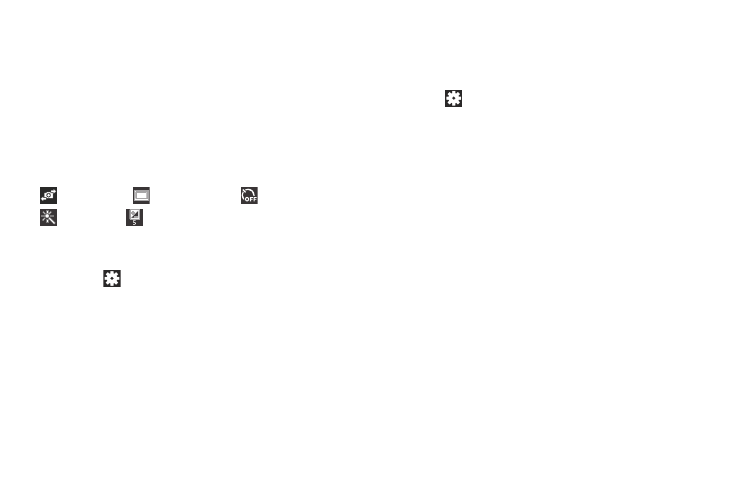
Multimedia 59
Camera Settings
Before you start taking photos, use the camera settings to
configure the camera for best results. Camera settings are
represented by icons on the left side of the screen.
Editing Camera Settings Shortcuts
The first five icons are actually shortcuts to camera settings.
These five shortcuts can be customized to fit your
preference.
Self-portrait,
Shooting mode,
Timer,
Effects, and
Brightness are default settings
shortcuts.
To customize these shortcuts:
1. Touch
Settings ➔ Edit shortcuts.
– or –
Touch and hold any of the shortcut icons to edit them.
2. Touch and hold a setting, then drag and drop it on one
of the five settings shortcuts to the left. The replaced
setting shortcut displays in the edit list.
Configuring Camera Settings
To configure Camera settings:
Ⅲ While in Camera mode, touch a settings shortcut or
touch
Settings to configure the following camera
settings:
• Edit shortcuts: Customize your settings shortcuts. For
more information, refer to “Editing Camera Settings
• Location tag: Touch to switch the Location tag on or
off.
• Self-portrait: Touch to switch to the front-facing
camera lens and take a photo of yourself.
• Shooting mode: Choose an automatic shooting mode.
Options are: Single shot, Panorama, Share shot, Buddy
photo share, and Smile shot.
• Effects: Apply an effect to photos.
• Scene mode: Choose a mode to match the kind of
pictures you want to take.
