Navigating your device – Samsung SM-T217AZKAATT User Manual
Page 23
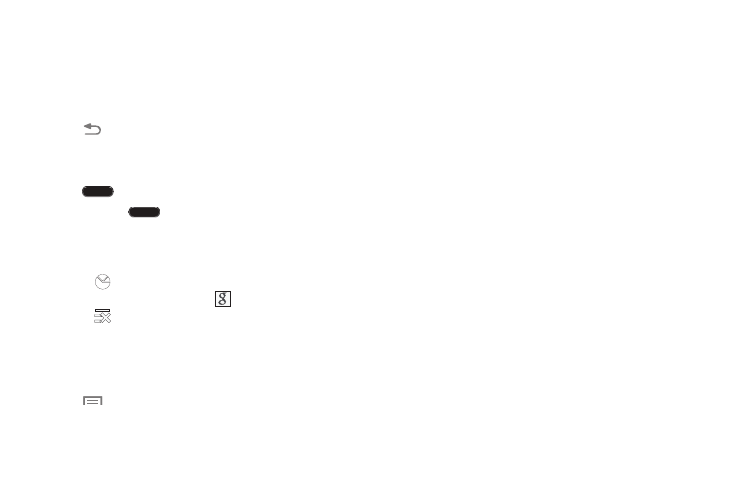
Understanding Your Device 17
Navigating Your Device
Use command buttons and the touch screen to navigate.
Command Keys
Back
•
Touch
Back to return to the previous screen, option, or
step.
Home
•
Press
Home to display the main Home screen page.
•
Press and hold
Home:
–
A list of recently used apps is displayed. Touch an app to
return to it, or touch and slide the app left or right to
close it.
–
Touch
to display the Task Manager.
–
To launch Google Now, touch
.
–
Touch
to close all recently used apps.
Context-Sensitive Menus
Context-sensitive menus offer options for features or
screens. To access context-sensitive menus:
• Touch
Menu to display a list of options.
• Touch an option in the list.
Screen Navigation
Touch
Touch items to select or launch them. For example:
•
Touch the onscreen keyboard to enter characters or text.
•
Touch a menu item to select it.
•
Touch an application’s shortcut to launch the application.
Touch and Hold
Activate onscreen items. For example:
•
Touch and hold a widget on the Home screen to move it.
•
Touch and hold on a field to display a pop-up menu of
options.
Swipe, Flick, or Slide
Swipe, flick, or slide your finger vertically or horizontally
across the screen. For example:
•
Unlocking the screen.
•
Scrolling the Home screens or a menu.
