Samsung SM-T217AZKAATT User Manual
Page 80
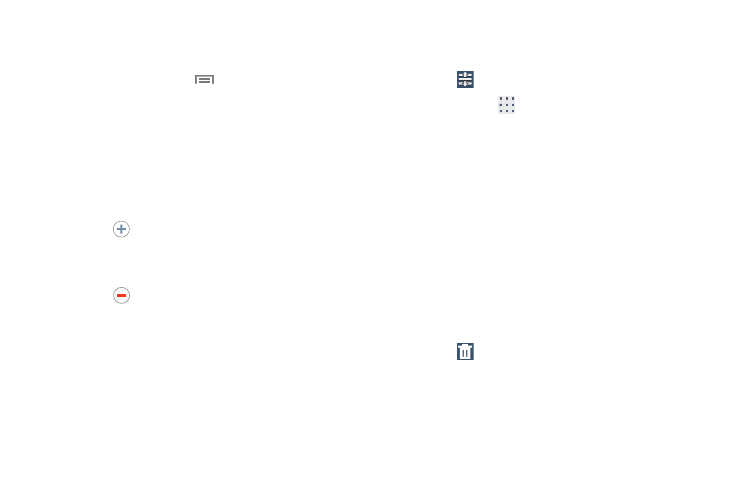
74
Renaming a Playlist
1. Touch the Playlists tab.
2. Touch a playlist, touch
Menu ➔ Edit title and use
the keyboard to enter a new name for the playlist.
Adding Songs to or Removing Songs from
Playlists
1. Touch Playlists, touch a playlist, and then touch
Add music.
All songs are displayed.
2. Touch
next to each song you want to add or next to
Add all to add all songs to the playlist.
– or –
Touch
to remove a song from the playlist.
3. Touch Done to save the playlist.
Changing the Order of a Playlist
1. Touch the Playlists tab and touch a playlist.
2. Touch
Change order.
3. Touch the grid
for an entry and drag the entry to a
new position in the list.
4. Touch Done to change the order and save the playlist.
Playing a Playlist
1. Touch the Playlists tab.
2. Touch Favorite, Most played, Recently played, or
Recently added, or touch a playlist title that you
created.
3. Touch a song to start playing the playlist at that song.
Deleting a Playlist
1. Touch the Playlists tab and touch a playlist.
2. Touch
Delete in the Application bar.
3. Touch the box next to a playlist title, touch Remove,
and then touch OK.
