View available memory on microsd card, Format a memory card, Unmount a microsd card – Samsung SPH-L600ZKASPR User Manual
Page 96: Transfer files between your phone and a computer, Kies via wi-fi, Transfer files between your, Phone and a computer
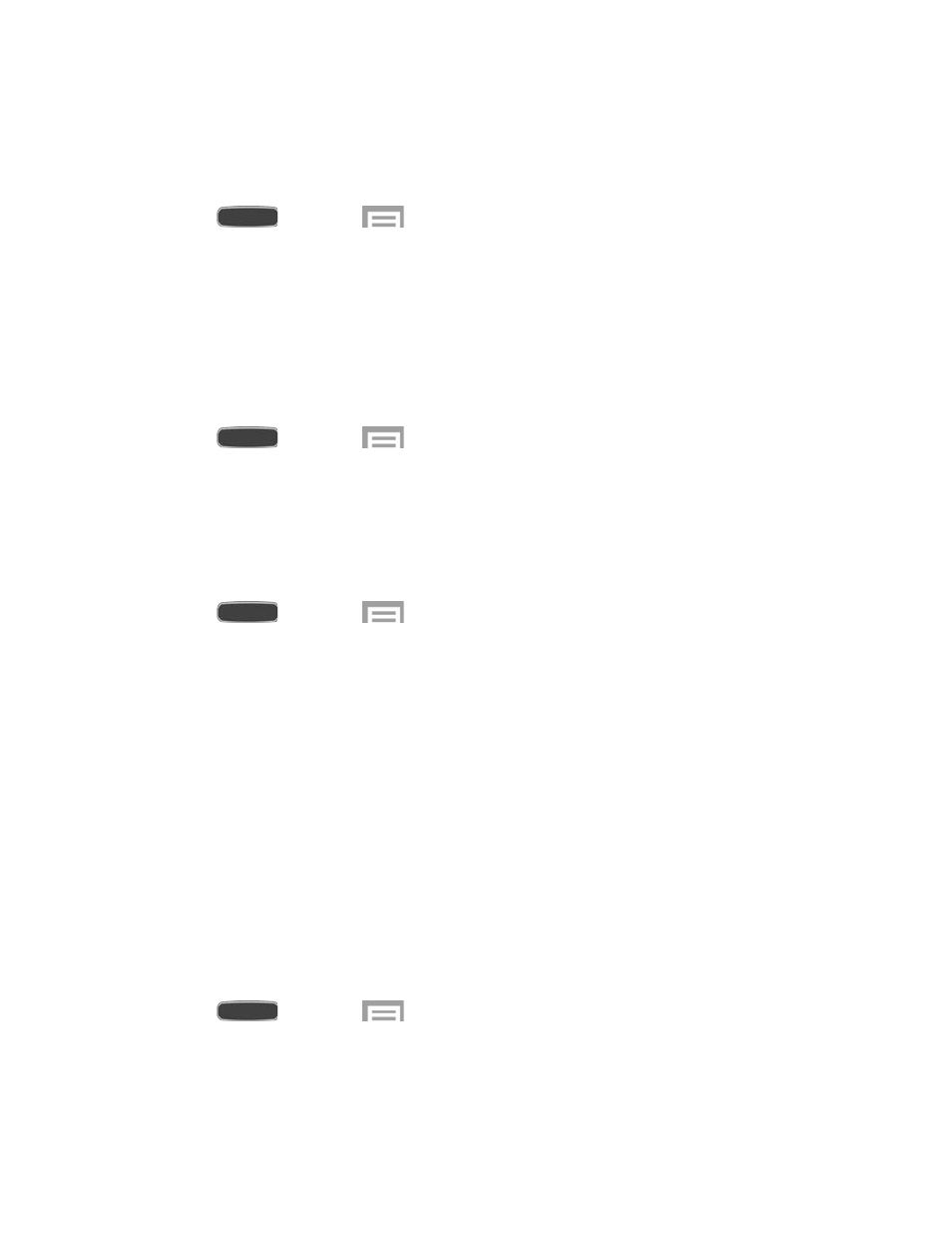
View Available Memory on microSD Card
Use the following procedure to view used and available memory on an optional memory card
(not included).
■ Press
and touch
>
Settings > More tab > Storage.
Format a Memory Card
Formatting permanently removes all data on an optional memory card (not included) and
prepares it for use with your phone.
Warning! The formatting procedure erases all the data on an installed card, after which the files
cannot be retrieved. To prevent the loss of important data, please check the contents before you
format a card.
1. Press
and touch
>
Settings > More tab > Storage.
2. Touch
Format SD card > Format SD card > Delete all.
Unmount a microSD Card
When you need to remove an optional memory card (not included), you must first unmount the
card to prevent corrupting the data stored on it or damaging the card.
1. Press
and touch
>
Settings > More tab > Storage.
2. Touch
Unmount SD card, then touch OK.
Transfer Files Between Your Phone and a Computer
Use Kies via Wi-Fi to wirelessly sync your computer with your phone. You can also sync files
using a USB cable.
Kies via Wi-Fi
Kies via Wi-Fi allows you to sync your Windows PC wirelessly with your phone provided they
are both on the same Wi-Fi network. You can view and share call logs, videos, photos, music,
bookmarks, ringtones, and even send SMS messages from your PC.
Note: To sync your phone to your PC it is highly recommended that you install Samsung Kies,
which is availabl
(for Windows/Mac).
1. Install and run Samsung Kies software on your PC.
2. Press
and touch
>
Settings > Connection tab > Kies via Wi-Fi.
3. Follow the on-screen instructions.
Web and Data
95
