Complete the setup – Samsung SPH-L600ZKASPR User Manual
Page 17
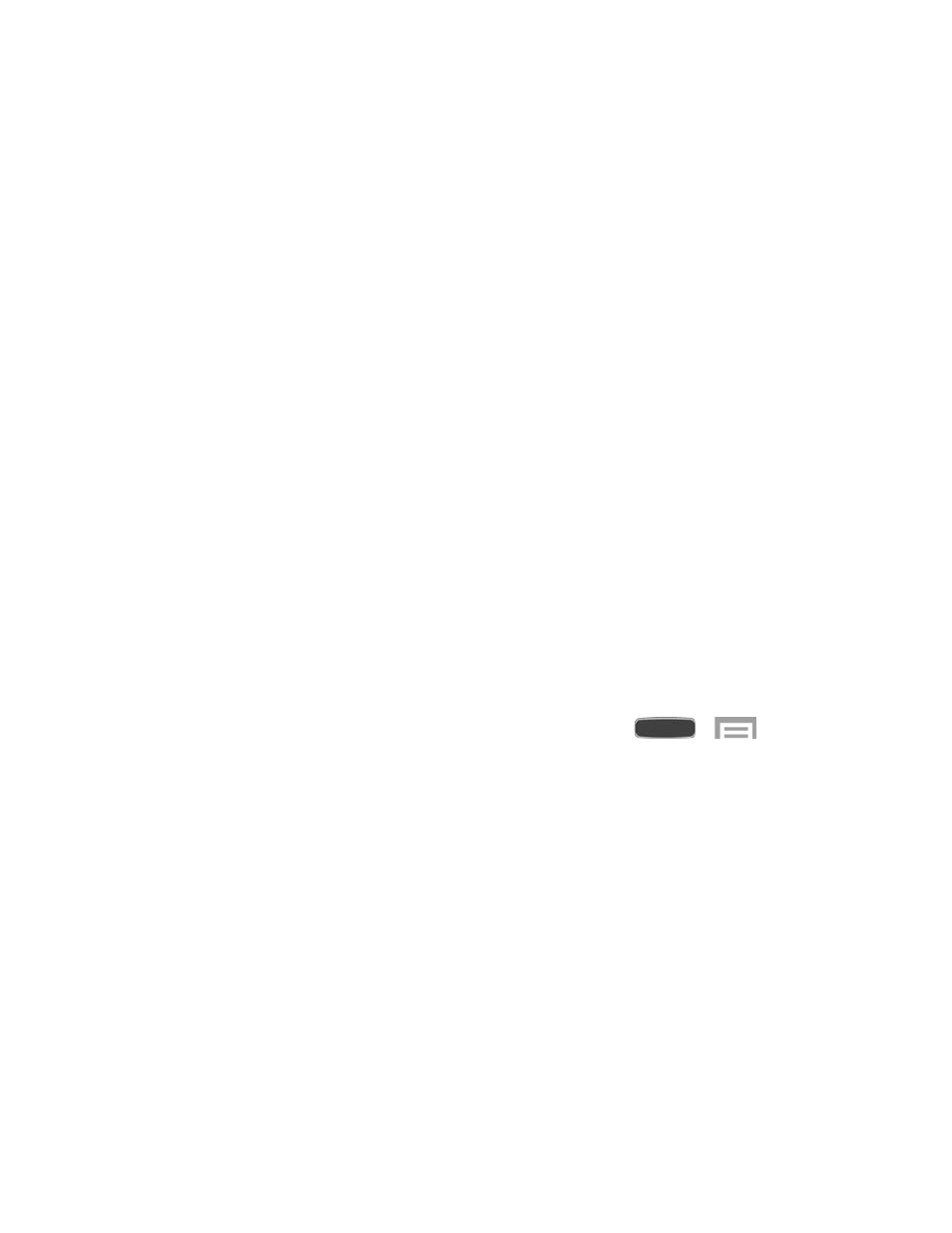
Activate on your computer:
• G
and complete the online instructions to activate your
phone.
Activate on your phone:
•
Turn on your new phone. (Make sure the old one is turned off.) Your phone will
automatically attempt Hands-Free Activation.
• Follow the on-screen prompts to complete the activation process.
To confirm activation, make a phone call. If your phone is still not activated, visit
for assistance. If you do not have access to the Internet, call Sprint
Customer Service at
1-888-211-4727 from another phone.
Tip: Do not press the Power/Lock Key button while the phone is being activated. Pressing the
Power/Lock Key cancels the activation process.
Note: If you are having any difficulty with activation, visit
Complete the Setup
After you turn on your phone and activate it, your phone displays a Welcome screen. Follow the
prompts to set up features and preferences on your phone.
Note: You may be able to complete the setup screens before your phone has been activated on
your Sprint account.
During or after setup, you may see a
Connections Optimizer notice. Read the notice and
touch
I Agree to allow your phone to connect automatically to the best available data network,
including Wi-Fi. To turn Connections Optimizer off at any time, touch
>
>
Settings > Connections tab > More networks > Mobile networks > Connections optimizer
and uncheck the box.
1. At the
Welcome screen, follow the on-screen instructions to configure your phone’s
basic options, such as language, date and time, Wi-Fi connections, location settings, etc.
Google Account: Many of your phone’s applications, such as Gmail, Google Maps,
Hangouts, and the Google Play Store, require a Google Account. To use these
applications, you must set up your Google Account on your phone. Complete the
steps to sign in to your current Google Account, or sign up for a new Google
Account.
Samsung Account: Your Samsung Account is used for access to Samsung apps
and services, such as Samsung Hub, Samsung Apps, Samsung Link, and much
more. Complete the steps to sign in to your current Samsung Account, or sign up for
a new Samsung Account.
2. Touch
Finish to complete setup.
Get Started
16
