Samsung SPH-L600ZKASPR User Manual
Page 141
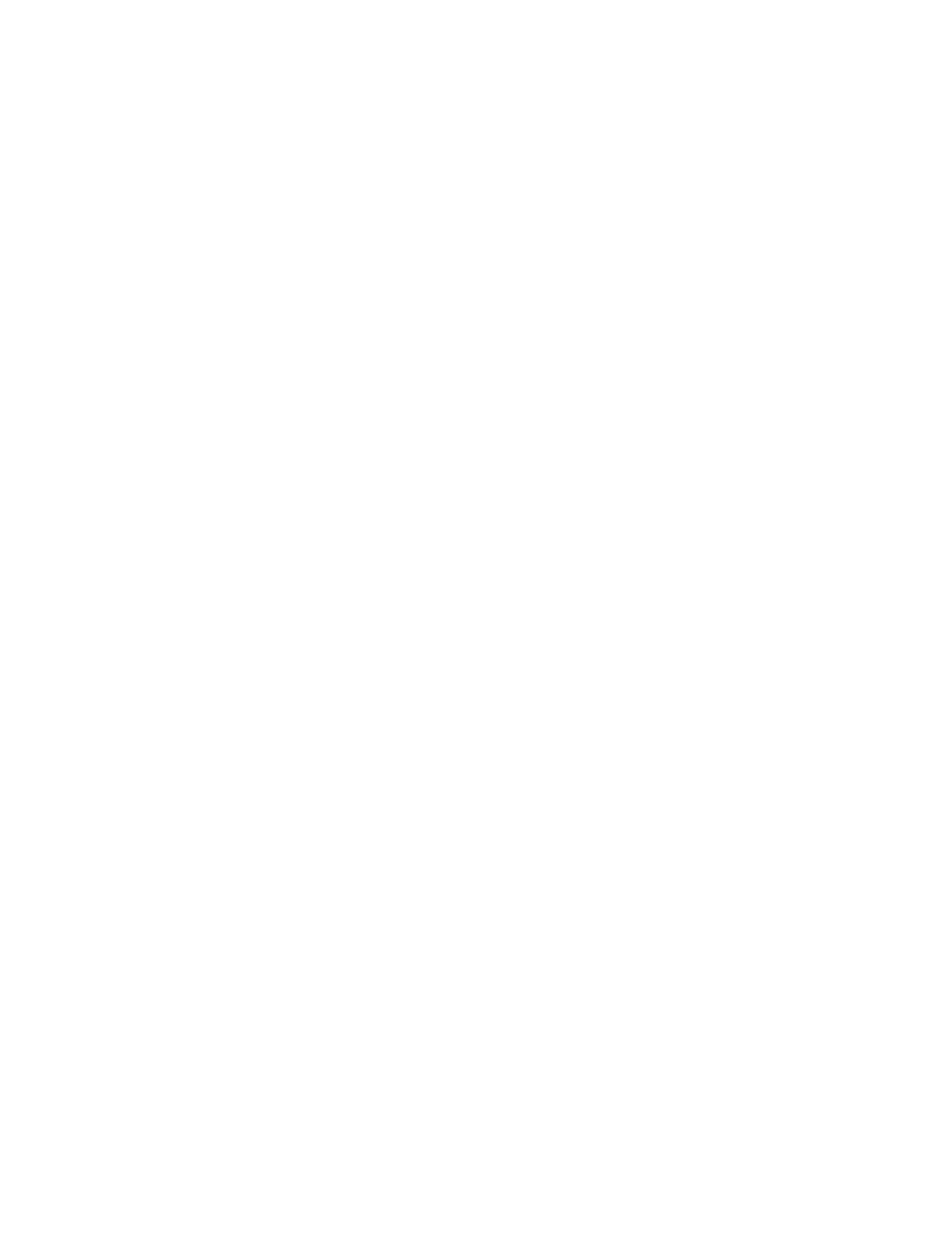
•
Learn from Twitter: Log into Twitter to learn from your Twitter postings.
•
Learn from Messaging: Use your messages to make better predictions.
•
Learn from Contacts: Use your Contacts entries to make better predictions.
•
Clear remote data: Remove all anonymous data stored on the personalization
server.
•
Clear personal data: Remove all personalized data you have entered.
SwiftKey Flow: Enter text by sliding your finger across the keys on the keyboard.
Cursor control: Move the cursor by sliding your finger across the keyboard.
Key-tap vibration: Set a vibration to occur when a key is touched.
Key-tap sound: Play a sound when a key is touched.
Handwriting: Touch to configure options.
•
Recognition type: Choose the type of handwriting recognition, either Stroke
recognition or Complete recognition.
•
Recognition time: Choose the length of time the keyboard waits to evaluate
handwriting gestures.
•
Pen thickness: Choose the size of handwriting strokes on the screen.
•
Pen color: Choose the color of handwriting strokes on screen.
•
About: View information about Samsung keyboard handwriting.
Advanced:
•
Auto capitalization: Automatically capitalize words in your text based on
common usage, such as at the beginning of sentences.
•
Auto spacing: Insert spaces between words.
•
Auto punctuate: Automatically enter a period and space to end a sentence
when you touch the space bar twice.
•
Character preview: Characters available on the key you touch display briefly as
you enter text.
Help: View information on using Samsung keyboard.
Reset settings: Return settings to the defaults.
Settings
140
