Select a default text input method, Google voice typing – Samsung SPH-L600ZKASPR User Manual
Page 46
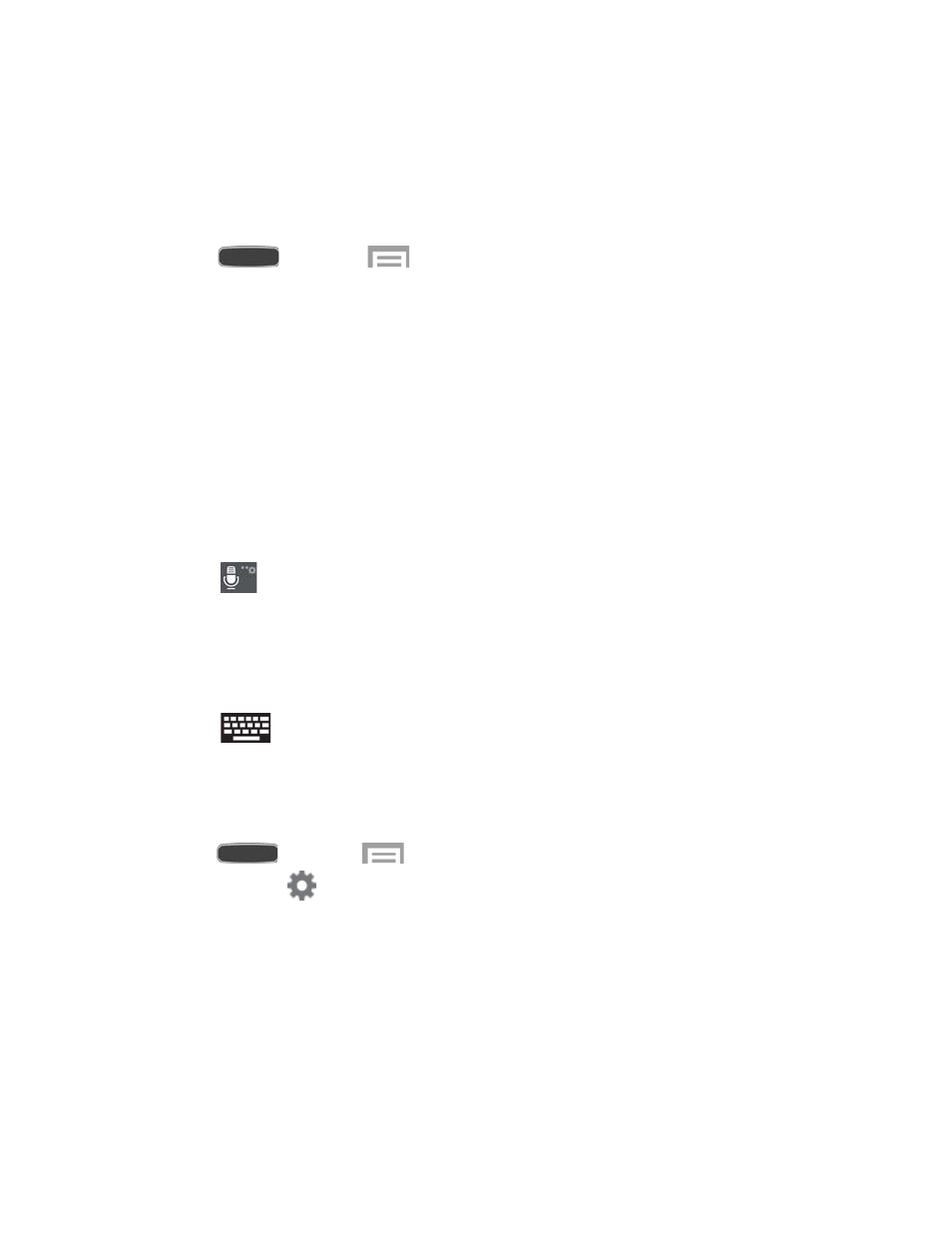
Select a Default Text Input Method
You can select a default Text Input Method from Settings, or choose one at any time while
entering text.
From Settings
■ Press
and touch
>
Settings > My Device tab > Language and input >
Default.
While Entering Text
1. From a screen where you can enter text, drag down from the top of the screen to open
the Notification Panel.
2. Touch
Select input method and choose a text entry method.
Google Voice Typing
This feature uses Google voice recognition to convert your spoken words into text.
Use Google Voice Typing to Enter Text
1. Touch
on the keyboard.
2. At the
Speak now prompt, speak clearly and distinctly into the microphone. The
software converts your voice to text, which is displayed in the message.
3. Keep speaking to add more text.
4. Touch
to display the Samsung keyboard.
Note: The feature works best when you break your message down into smaller segments.
Configure Google Voice Typing
■ Press
and touch
>
Settings > My device tab > Language and input,
and then touch
next to
Google voice typing. For more information, see
Phone Basics
45
