Link a contact, Delete a contact, Add contacts to your favorites – Samsung SPH-L600ZKASPR User Manual
Page 65
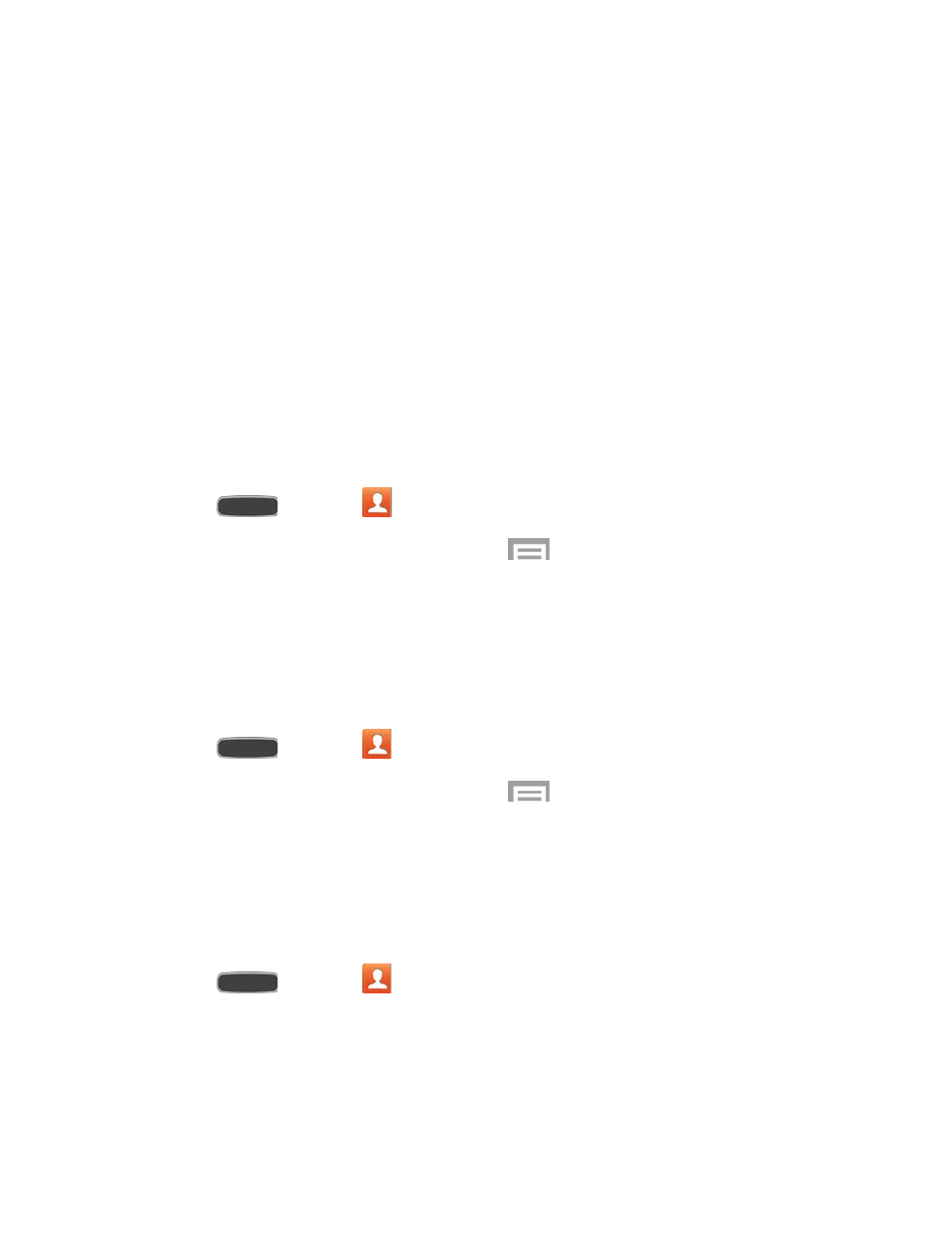
3. Select a picture using the following methods:
Image: Select a picture from the Gallery. Resize or crop the picture by dragging the
sides of the blue border, and then touch
Done.
Pictures by people: Select a picture from those photos which have been tagged
with a person’s name. Resize the picture by dragging the sides of the blue border,
and then touch
Done.
Take picture: Use the camera to take a new picture.
S Memo: Use an image from one of your S Memos.
Link a Contact
When you have contacts from various sources (Gmail, phone, Facebook, etc.), you may have
multiple similar entries for a single contact. Your phone’s Contacts application lets you link
multiple entries into a single contact.
1. Press
and touch
Contacts.
2. Touch a contact to display it, and then touch
>
Link contact.
3. Touch another entry to link it to the original contact.
Note: You can link up to five contacts in a single entry.
Delete a Contact
You can delete a contact from the contacts details page.
1. Press
and touch
Contacts.
2. Touch a contact to display it, and then touch
>
Delete.
Tip: You can also touch and hold the contact and then touch Delete.
Add Contacts to Your Favorites
The Favorites tab is a listing that can help you quickly access your most used or preferred
Contacts entries.
1. Press
and touch
Contacts.
2. Touch and hold the entry name from the Contacts tab listing.
3. On the pop-up menu, touch
Add to favorites.
Contacts
64
