Screen capture, Smart screen – Samsung SPH-L600ZKASPR User Manual
Page 44
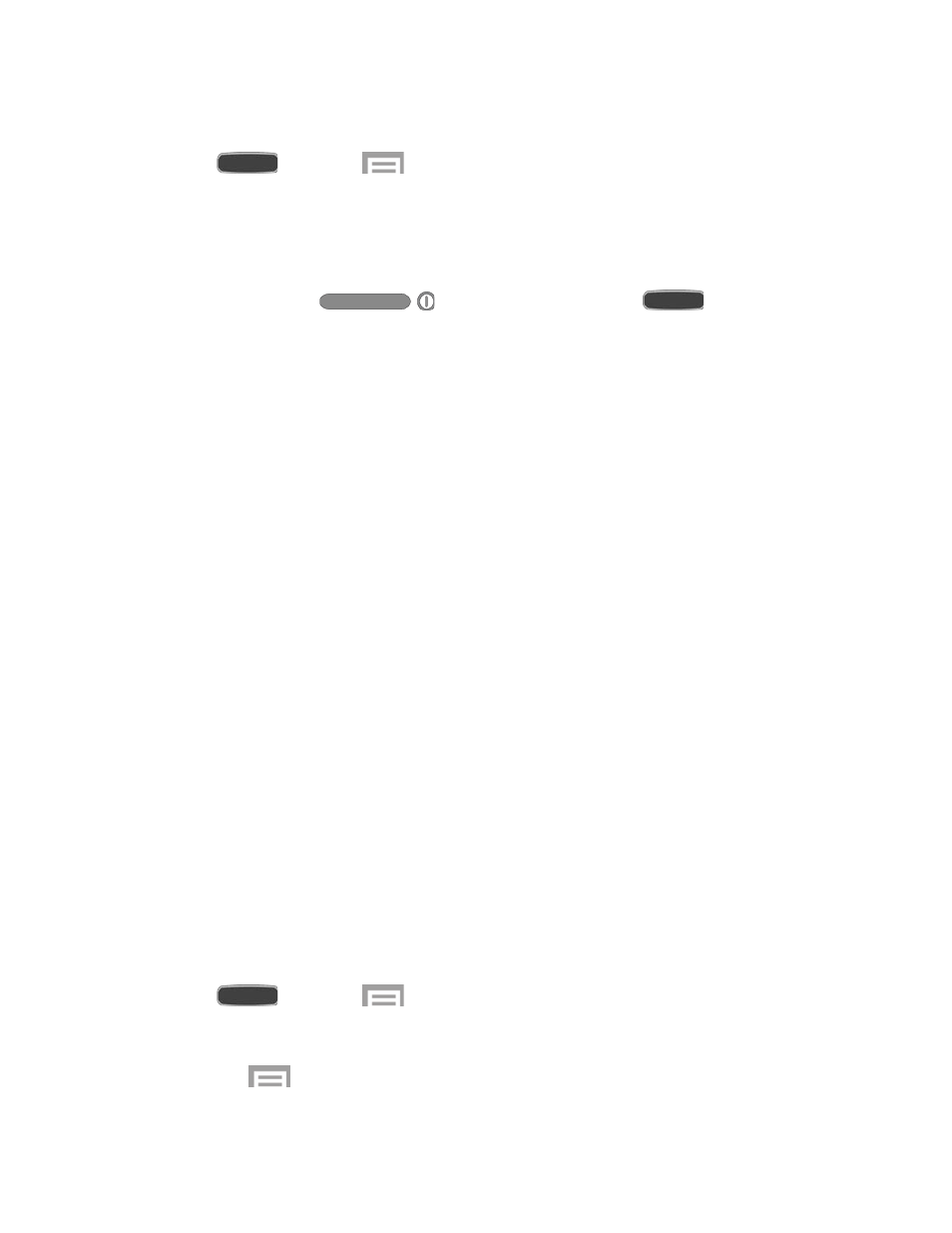
Enable Motion Gestures
■ Press
and touch
>
Settings > My Device tab > Motions and gestures >
Motion. For more information, see
Screen Capture
Capture an image of the current screen at anytime time.
■ Touch and hold the
Power/Lock Key and the
Home Key
simultaneously to create an image of the current screen. A white border flashes briefly
around the edge of the screen indicating a screen capture.
– or –
Swipe left to right (or right to left) across the screen with the side of your hand. (Palm
motions must be enabled. For more information, see
The screen capture is automatically saved to the Gallery in an Album labeled
Screenshots.
A copy of the screen capture is also saved to the clipboard.
Smart Screen
Smart screen features allow you to have your phone automatically detect when you are looking
at the screen.
●
Smart stay: The screen will not time out as long as you are looking at it. Smart screen
uses the front camera to detect when you are facing the screen. Some factors that may
affect the ability of the front camera to detect your face are:
When the phone is not docked or held upright, for example when placed on a table.
When the front camera cannot detect your face and eyes.
When the front camera is being used for the current application.
When the source of light is behind you, or when using the phone in the dark.
Configure Smart Stay
Enable Smart stay, and learn about using them.
■ Press
and touch
>
Settings > My Device tab > Smart screen.
Touch
Smart stay to set the screen to stay on as long as you are looking at it.
Touch
>
Help for more information.
Phone Basics
43
