Voice search settings, Text-to-speech options – Samsung SPH-L600ZKASPR User Manual
Page 143
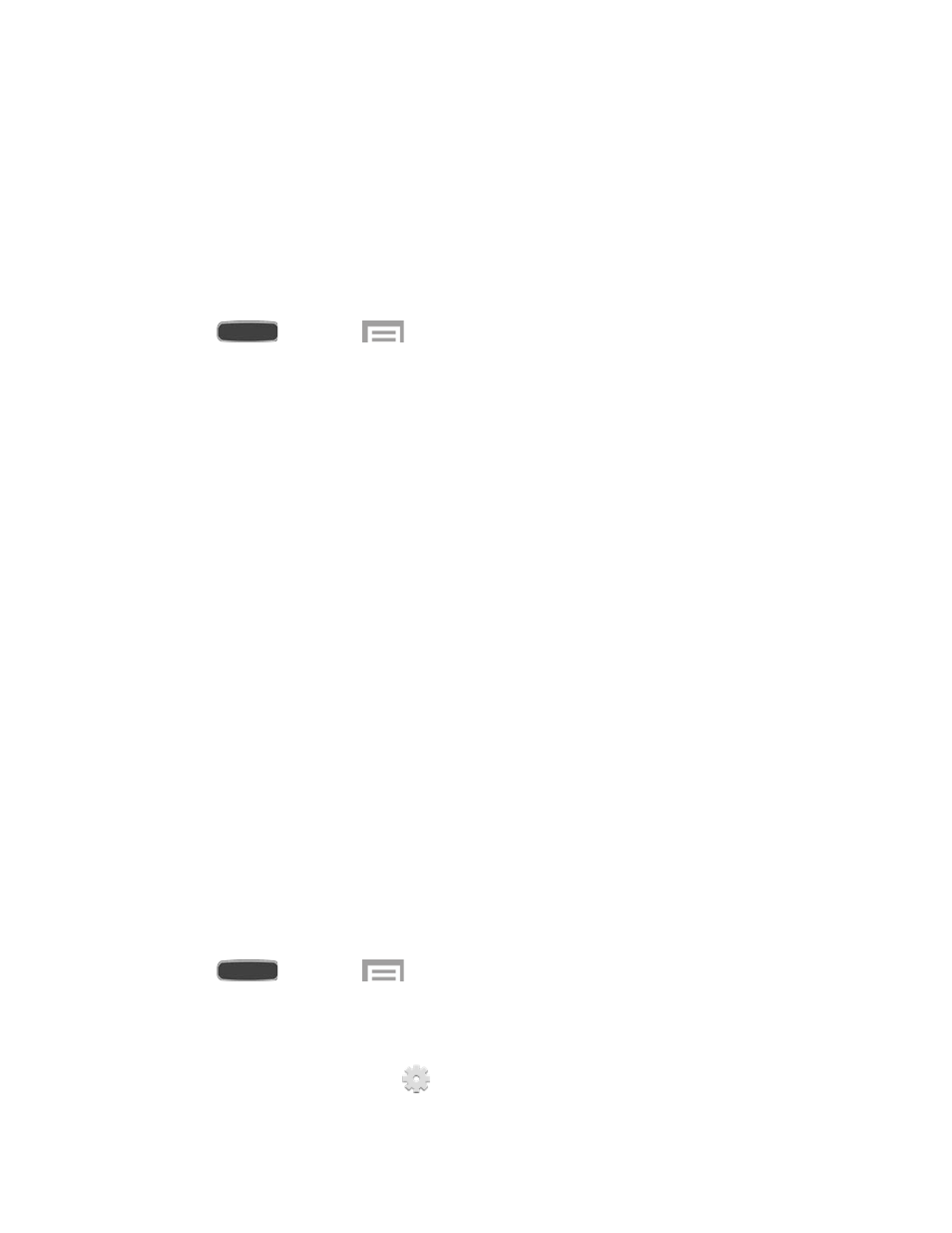
Gestures: Learn about keyboard shortcuts you can use to quickly accomplish
common tasks.
Help: Get additional information about using Swype.
Updates: Check for updates to Swype, and install them.
Voice Search Settings
Performs Google searches by speaking the search terms.
1. Press
and touch
>
Settings > My Device tab > Language and input.
2. Touch
Voice search for options:
Language: Choose a language for voice searching.
Speech output: Choose options for speech output.
Block offensive words: When enabled, words many people find offensive are not
shown in results of Google voice searches. Offensive words are replaced in results
with a placeholder (####).
Hotword detection: When enabled, you can say “Google” to launch voice search.
Offline speech recognition: Download speech recognition, to enable voice input
while offline.
Personalized recognition: Enable to have your device improve recognition based
on your speech. (This option is only available if you are currently signed in to a
Google account.)
Google Account dashboard: View and manage your collected data. (This option is
only available if you are currently signed in to a Google account.)
Bluetooth headset: Records audio through a Bluetooth headset, when using an
optional Bluetooth headset (not included), paired with your phone.
Text-To-Speech Options
Text-to-speech (TTS) provides audible readout of text, for example, the contents of text
messages and the Caller ID for incoming calls.
1. Press
and touch
>
Settings > My Device tab > Language and input.
2. Touch
Text-to-speech options:
Preferred TTS engine: Select Samsung text-to-speech engine, or Google Text-
to-speech Engine. Touch
to configure options.
Settings
142
