Date and time, Activate this device, System update – Samsung SPH-L600ZKASPR User Manual
Page 152
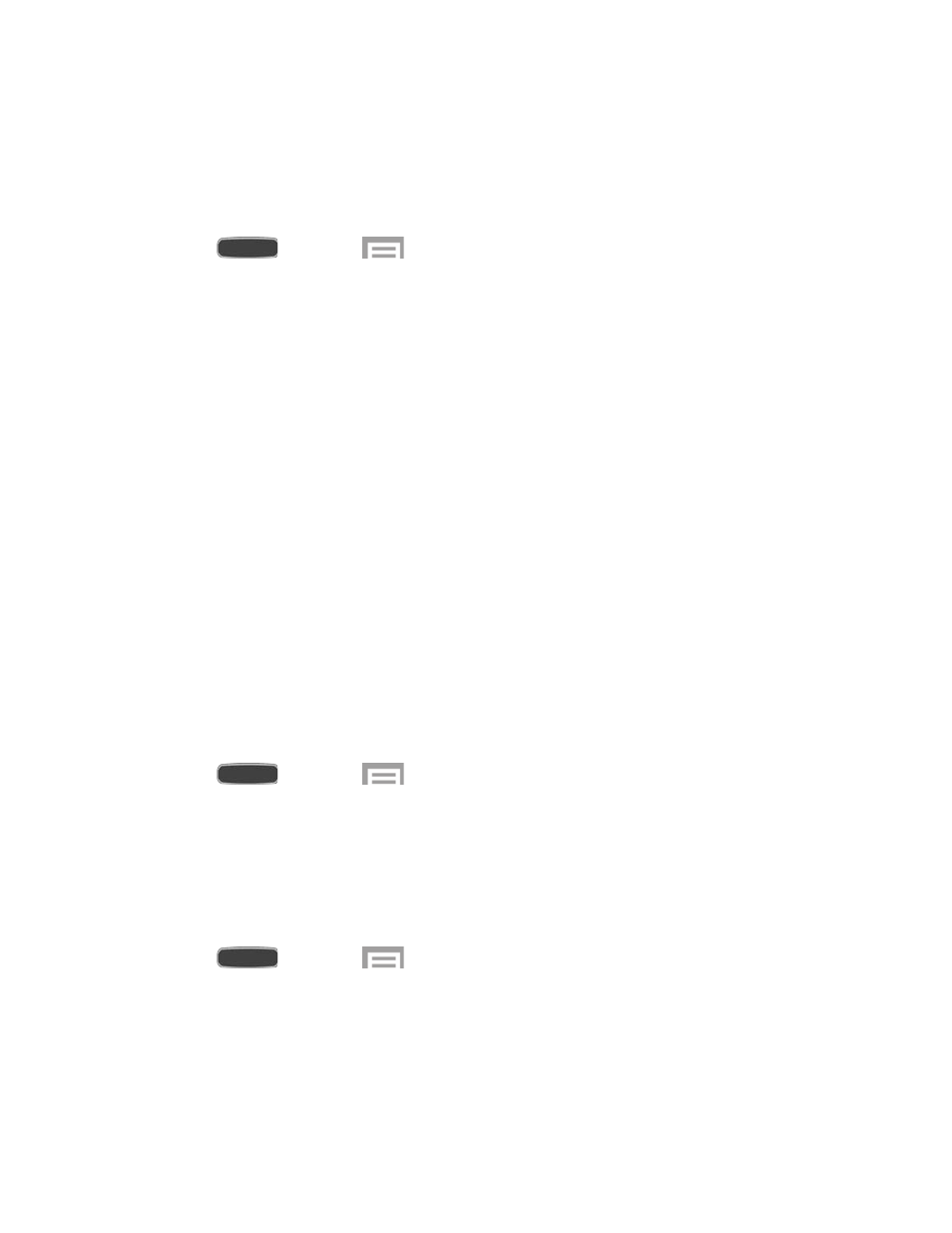
Date and Time
By default, your phone receives date and time information from the wireless network. When you
are outside network coverage, you may want to set date and time information manually using
the Date and time settings.
1. Press
and touch
>
Settings > More tab.
2. Touch
Date and time to configure settings:
Automatic date and time: When enabled, the device takes date and time updates
from the wireless network.
Set date: Enter the current date (only available when Automatic date and time is
disabled).
Set time: Enter the current time (only available when the Automatic setting is
disabled).
Automatic time zone: When enabled, the device takes the time zone from the
wireless network.
Select time zone: Choose your local time zone (only available when the Automatic
setting is disabled).
Use 24-hour format: Set the format for time displays.
Select date format: Set the format for date displays.
Activate This Device
Connect to the network and activate your phone. If your phone is already activated, use this
option to view information about your plan and usage.
1. Press
and touch
>
Settings > More tab.
2. Touch
Activate this device and follow the prompts to activate your phone on the
network.
System Update
Use System update options to update your phone’s internal software.
1. Press
and touch
>
Settings > More tab.
2. Touch
System Update to use these options:
Update: Check for updates.
Auto update: Check for updates automatically.
Settings
151
